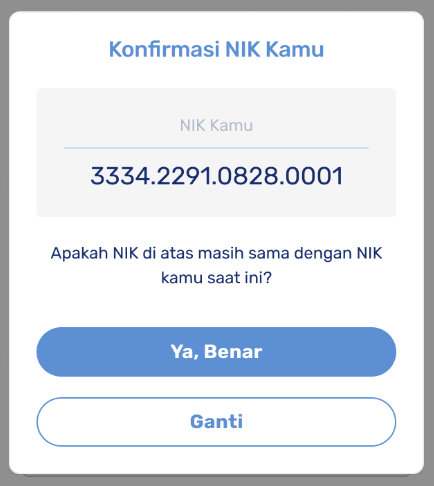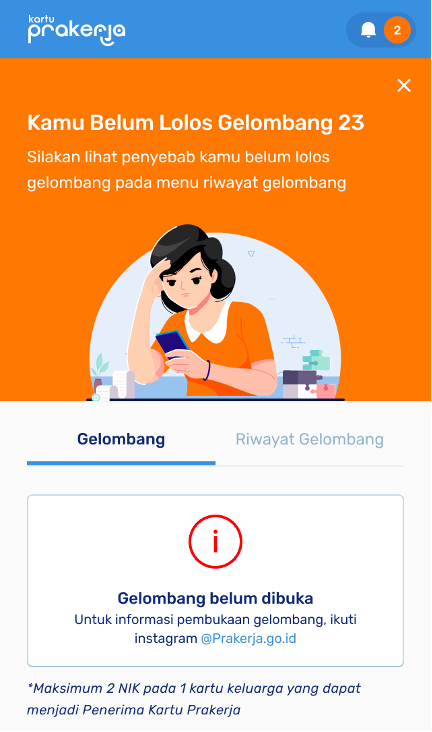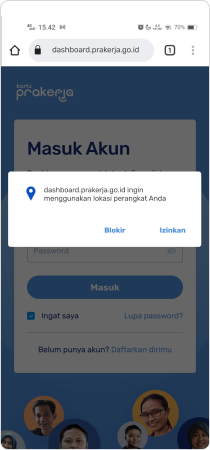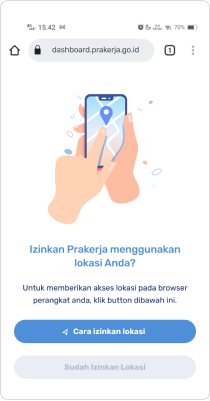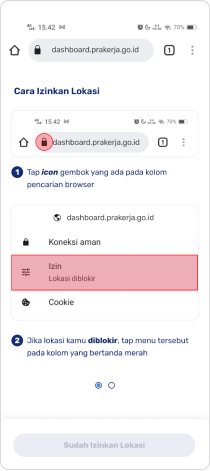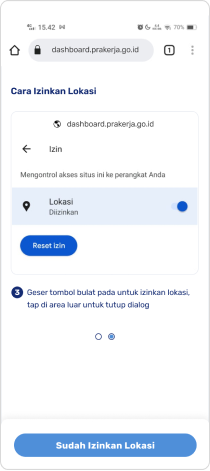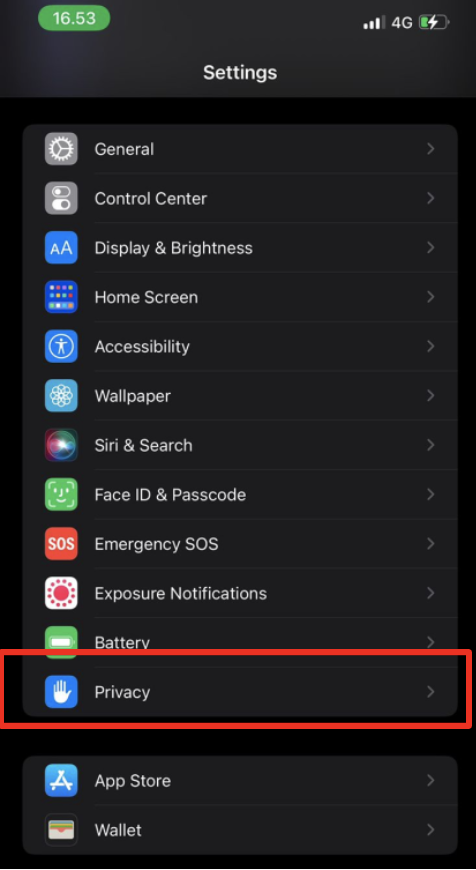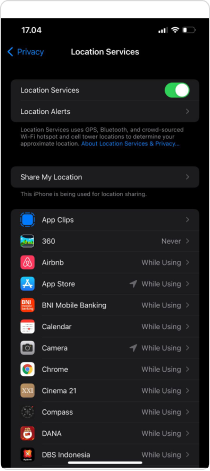Enter your email and account password to register for Kartu Prakerja.
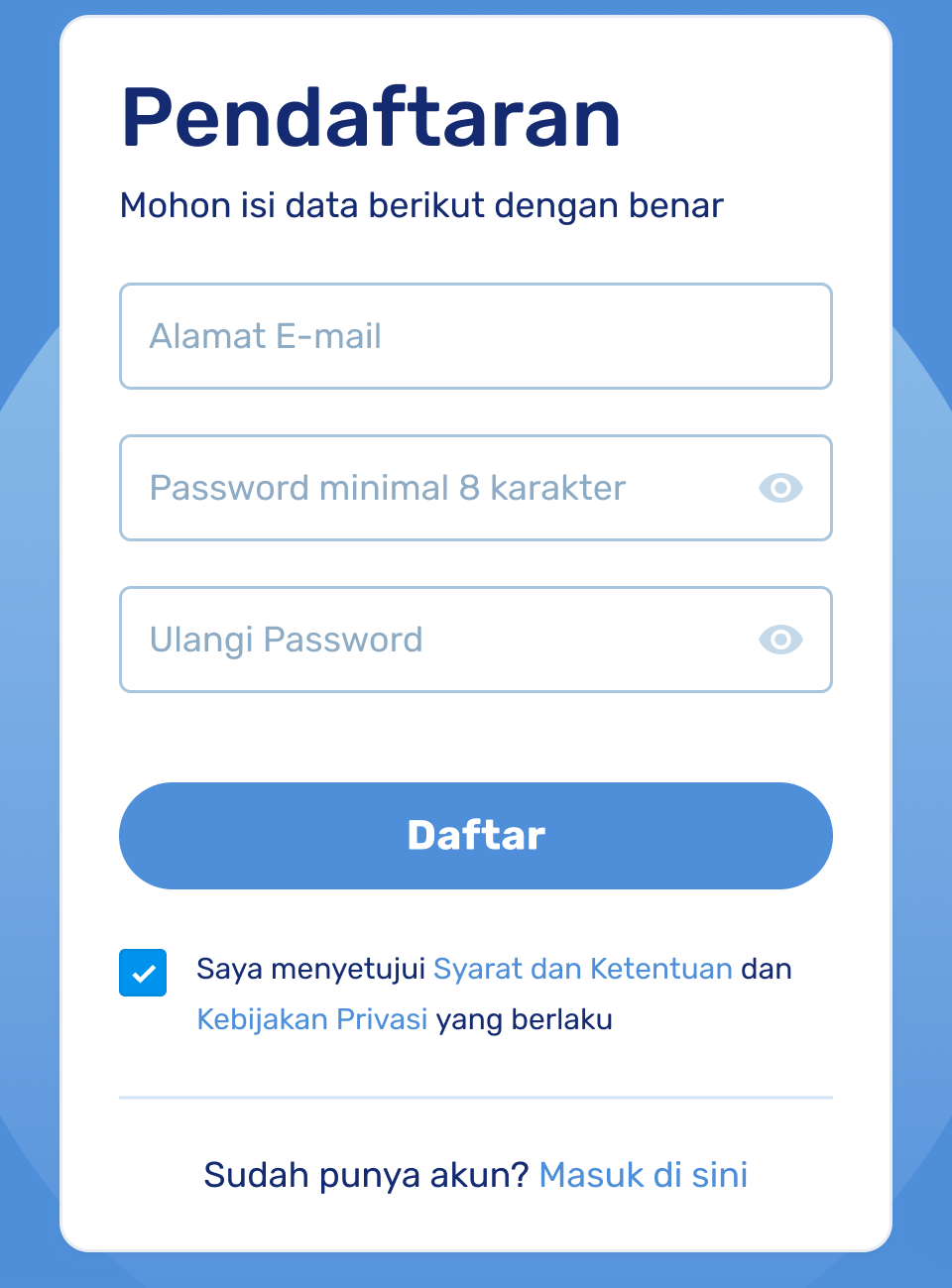
Fill in your NIK (National Identification Number), family card number (KK), and date of birth, then click Lanjut (Next)
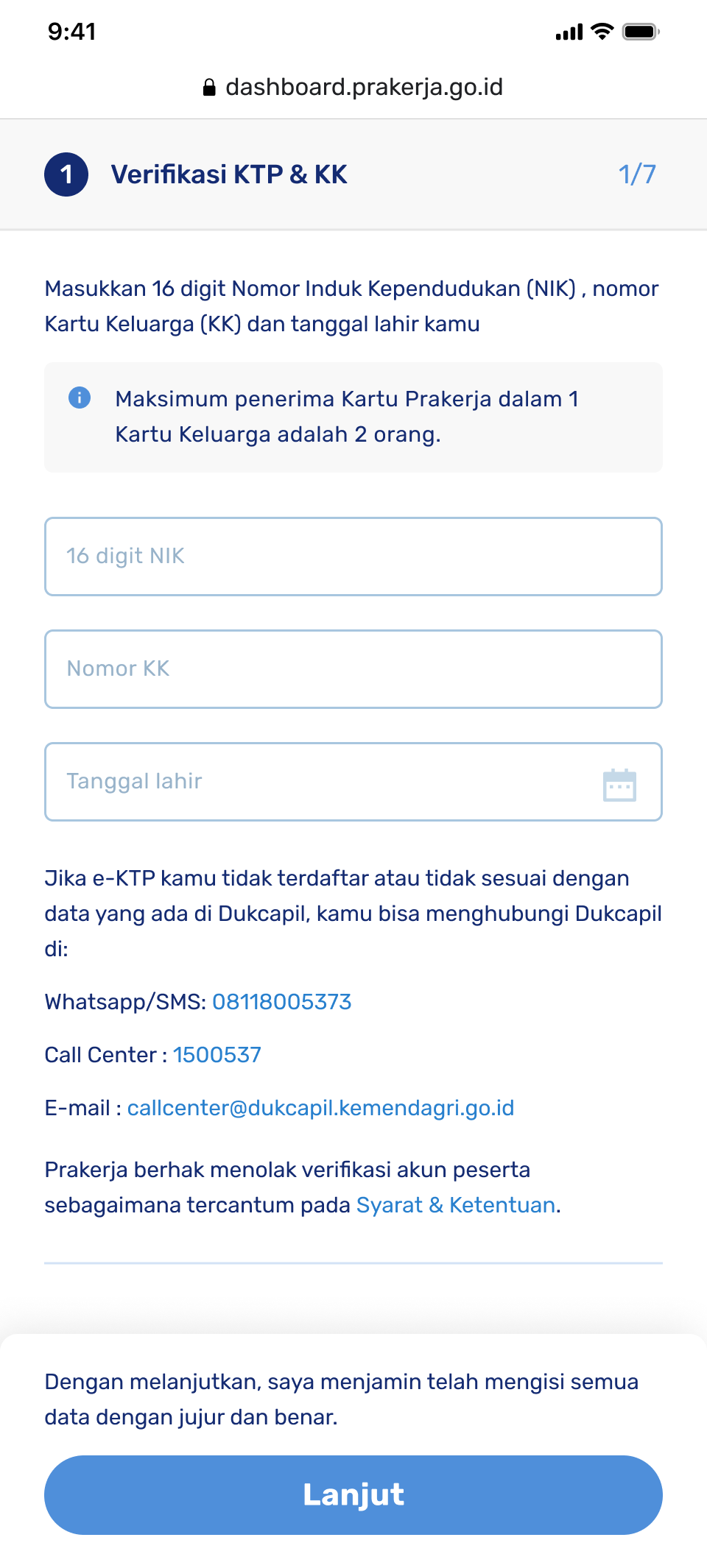
Complete your personal details. Ensure that the data you provide is accurate.
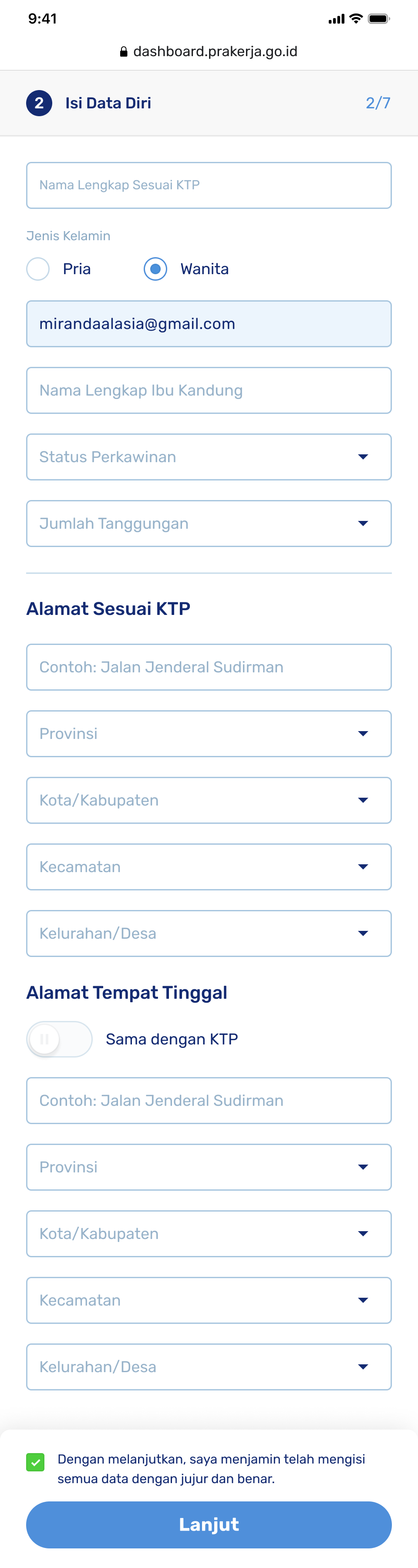
When entering your address, make sure it matches exactly with the Alamat (Address) field on your identification card (KTP), as shown below:

Remember, you only need to enter your address as it appears in the red box!
Please ensure that the full name and mother's name you enter are accurate. If the data is incorrect, you can contact Dukcapil (Population Administration Office) by phone at 1500537, Whatsapp/SMS at 08118005373, email at callcenter@dukcapil.kemendagri.go.id, or visit the nearest Dukcapil office for further verification.
When contacting the Population Administration Office (Dukcapil), you will be required to provide information including your National Identification Number (NIK), full name as it appears on your National Identity Card, Family Card Number, telephone number, and the city or regency of your domicile, along with specific details of the issue you are facing.
Once your provided data is verified and confirmed, you will be connected to the customer service representative of the Population Administration Office (Dukcapil). Please wait for their response regarding your inquiry.
To proceed with the e-KTP (electronic identity card) photo verification, you need to take a photo using your mobile phone. If you are accessing the registration through a computer, please continue the registration process using a mobile browser.
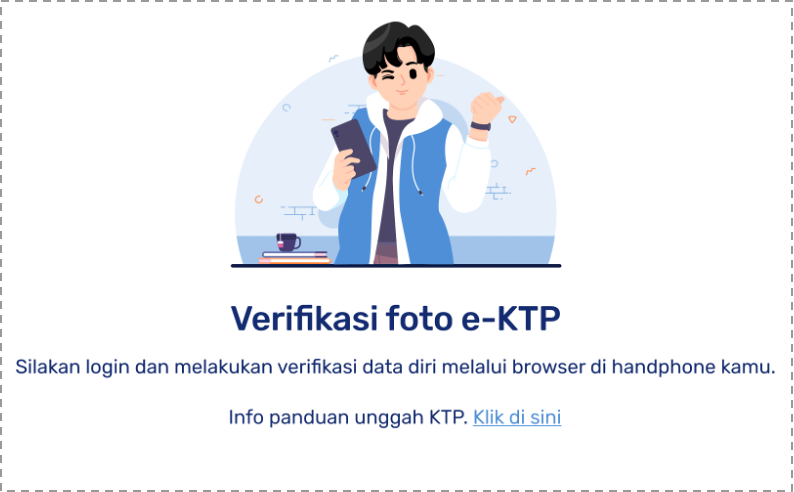
Make sure that you follow the provided guidelines when uploading your KTP photo to ensure a smooth e-KTP verification process.
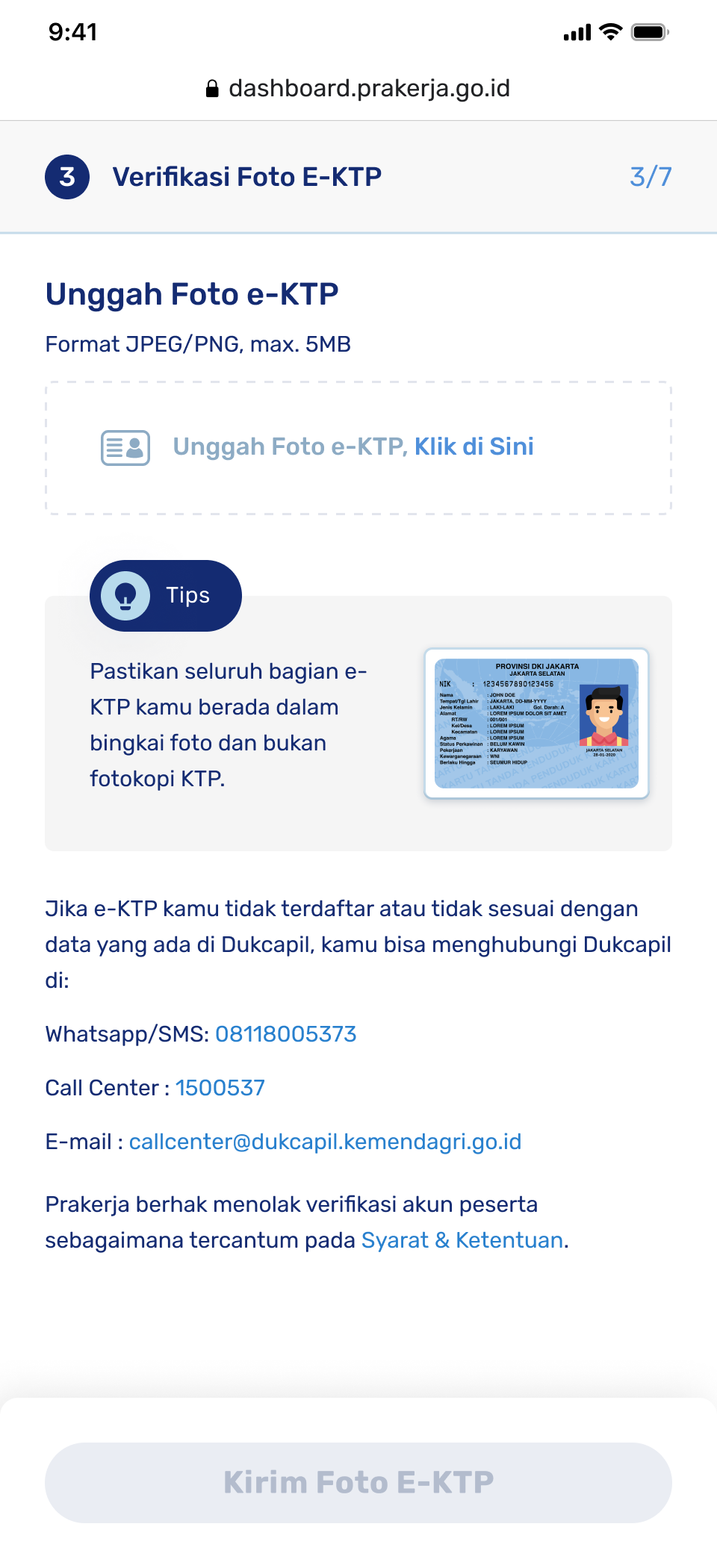
Make sure to upload a photo taken directly from your mobile phone's camera.

Please adjust the photo you take by following the guidelines provided.

If your KTP photo meets the requirements, click Gunakan Foto (Use Photo)

Please wait a moment while the system finishes verifying the uploaded KTP photo.
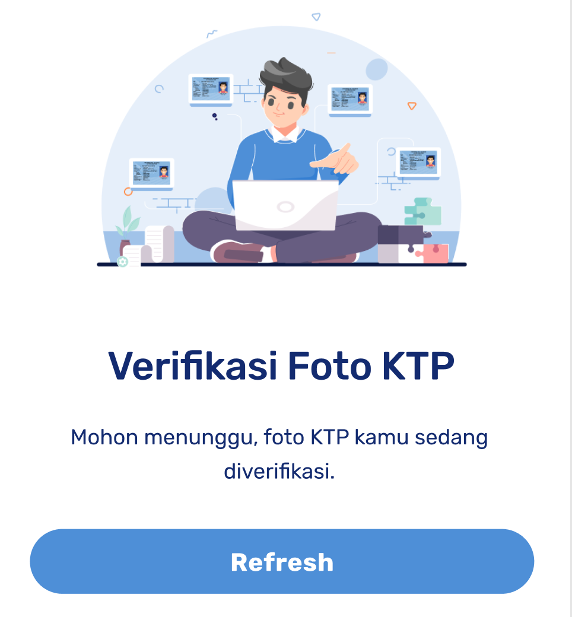
The next step is facial verification by scanning and blinking. Make sure to carefully follow the provided guidelines for a smooth verification process.
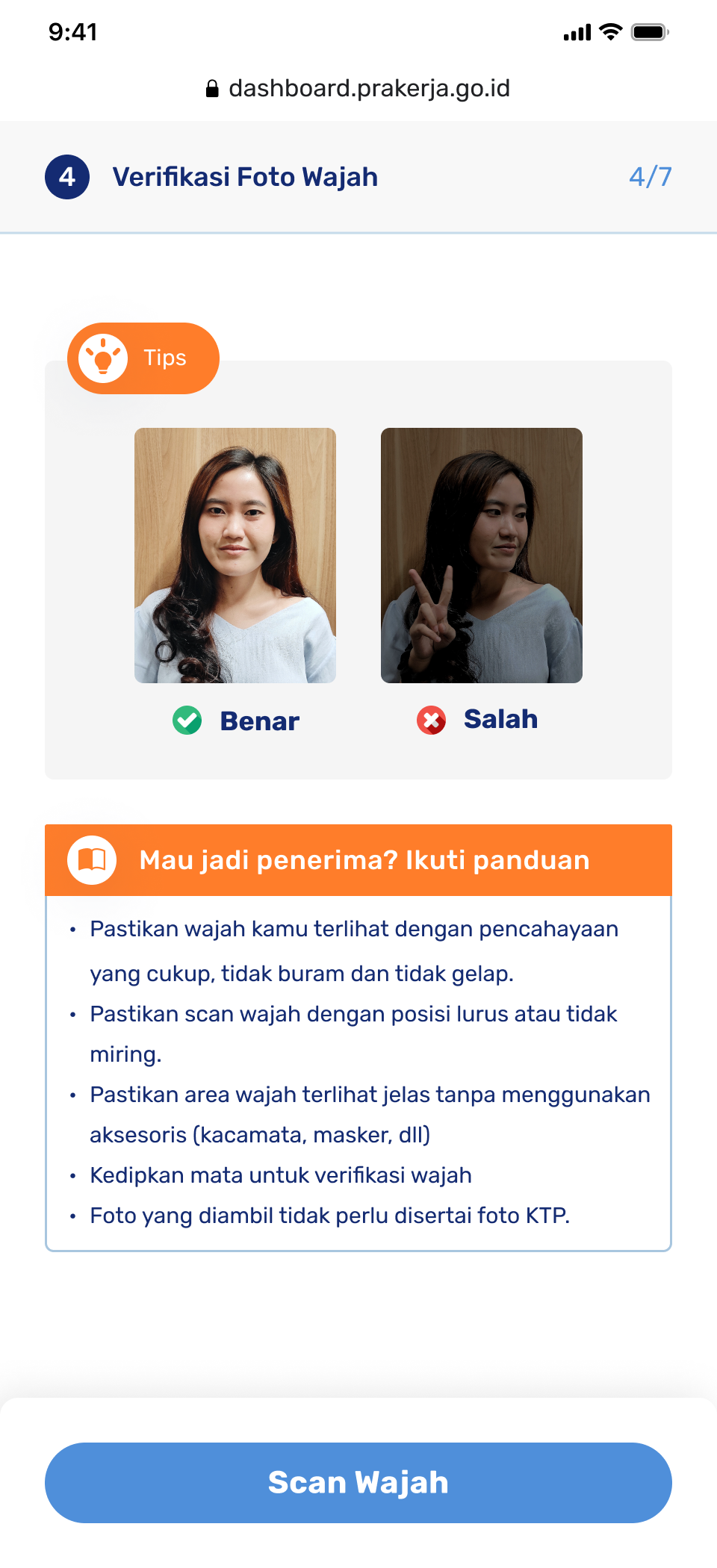
Click on Scan Wajah (Scan Face), then follow the instructions for a smooth verification process. Make sure to align your face within the provided area and blink your eyes as instructed.
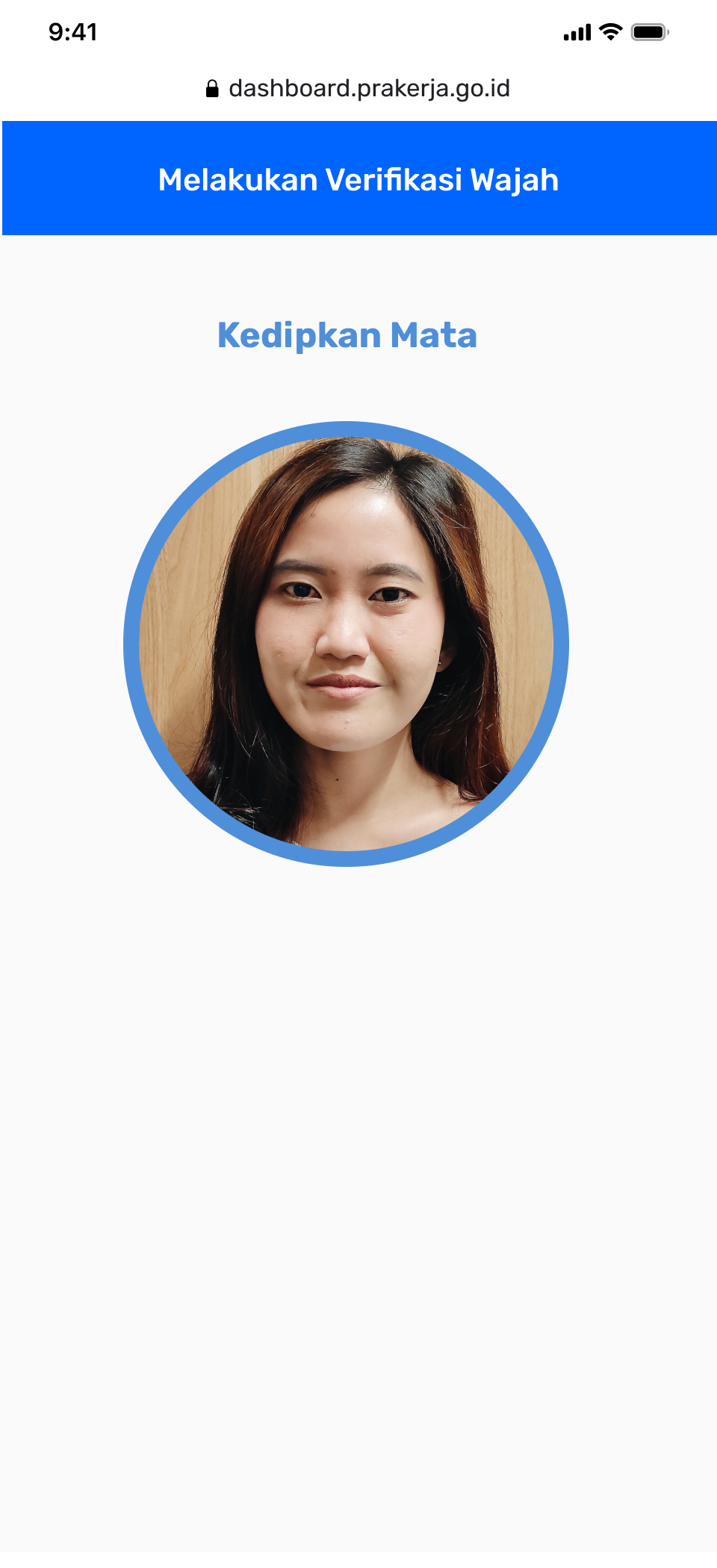
Make sure to follow these guidelines:
- Make sure you do facial verification with your own face, not being represented by other people, and scan your face directly via your phone or laptop camera.
- Your entire face must fit into the frame provided and be clearly visible in the frame.
- Make sure the face is clearly visible with sufficient lighting and not blurry.
- Keep your face in a straight and upright position without tilting.
- Ensure that your face is clearly visible without any accessories like glasses or masks.
- Blink your eyes during the face verification process.
- Face verification does not require your ID card (KTP).
- Ensure that there's no one around you when you do the face verification.
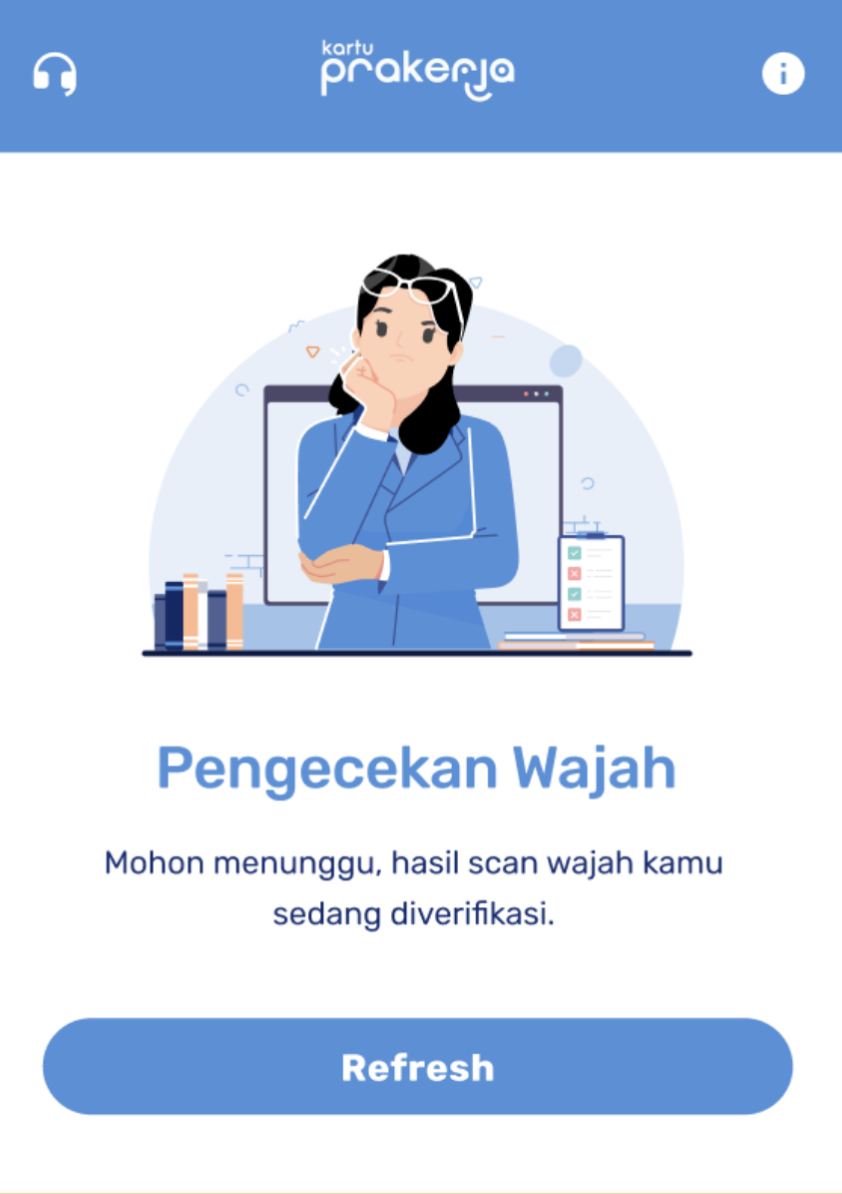
The system is verifying your face. Please wait to proceed to the next stage.
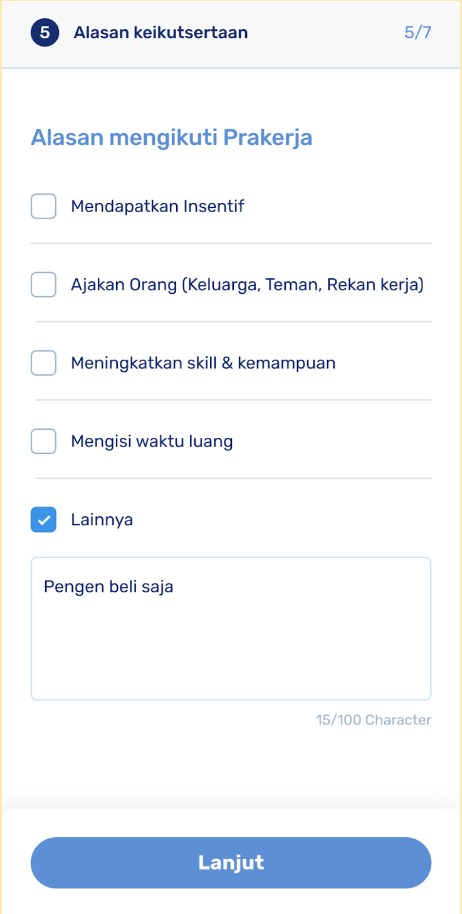
Answer the question regarding your reasons for participating in Kartu Prakerja based on your actual circumstances.
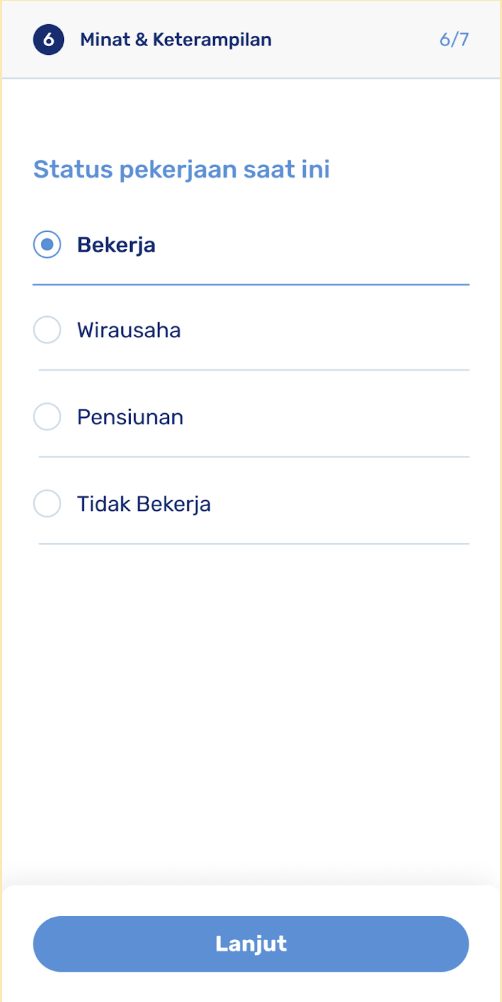
Next, you will need to fill out the questions about your interests and training skills. You will be asked about your employment status, job type, educational background, and the skills you are interested in. Remember, it is important to answer all the questions honestly!
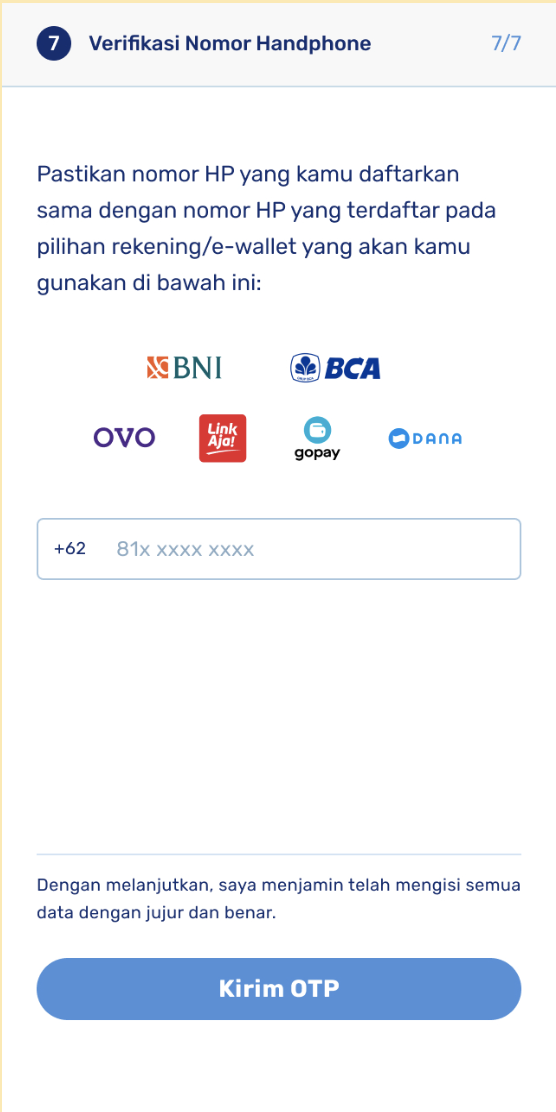
Next, you need to verify your mobile phone number by entering the 6-digit OTP code sent to your phone. Click on Kirim OTP (Send OTP).
If you enter the OTP incorrectly more than 3 times, you will need to wait and try again after 24 hours to resend the correct OTP.
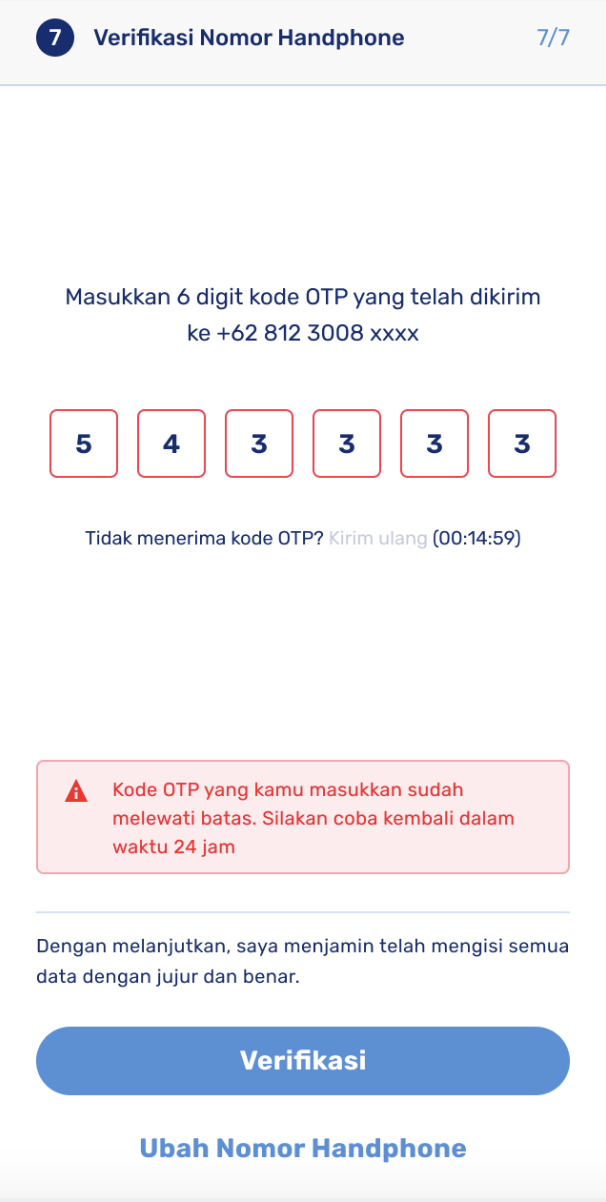
Next, fill in the Applicant Statement according to your current condition.
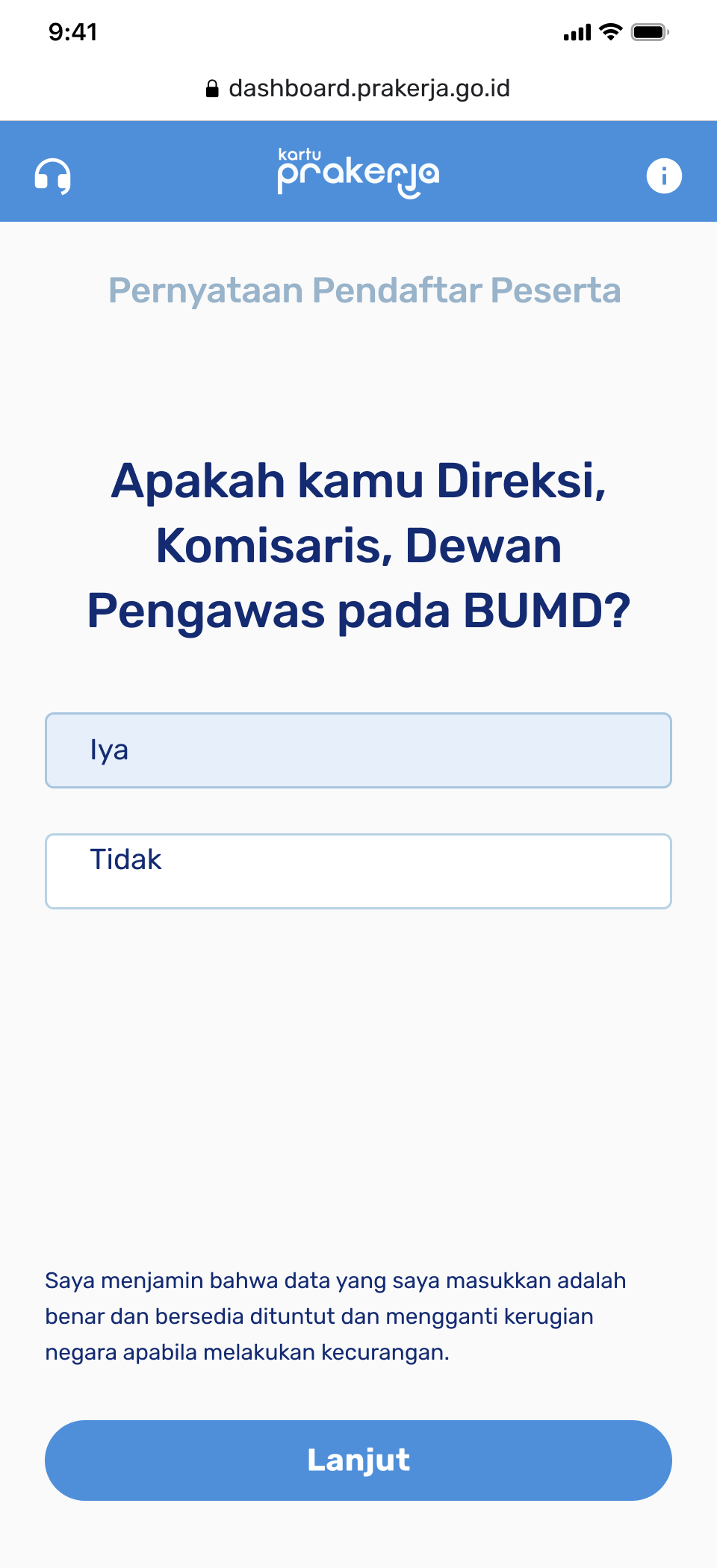
Complete the form and click on Lanjut (Next) when you're done.
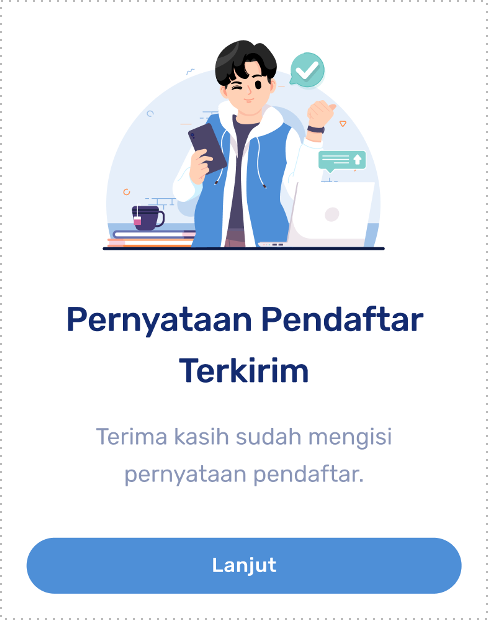
Next, you are required to take the Aptitude Test (TKD)/Learning Ability Test (SKB). The questions in the test are confidential and should not be disclosed.
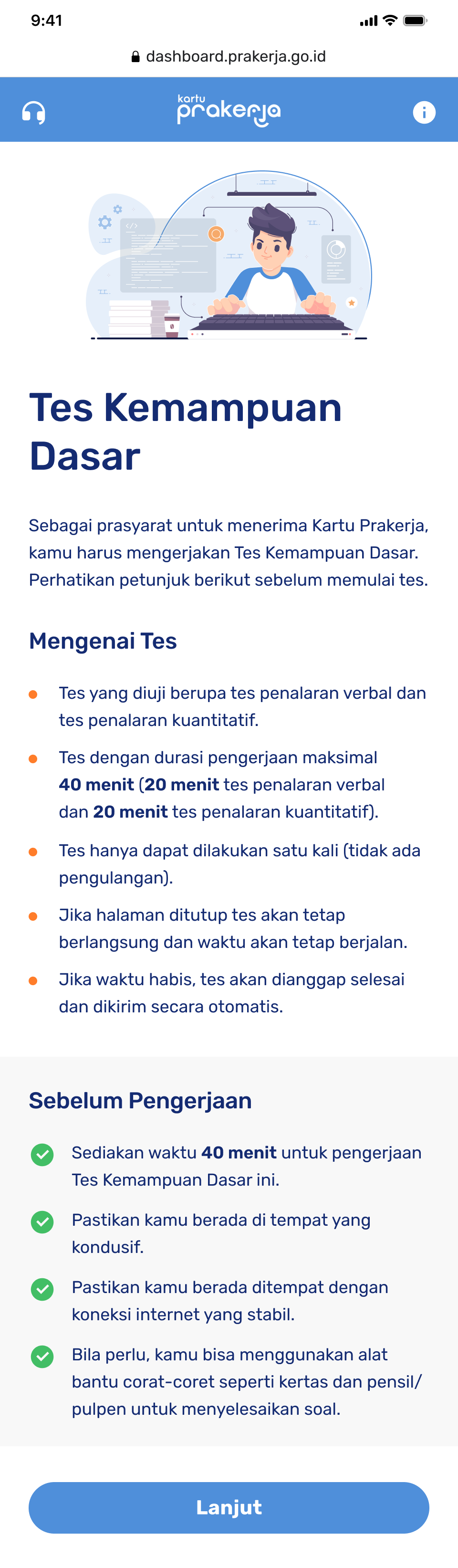
Click Lanjut (Next) to proceed.
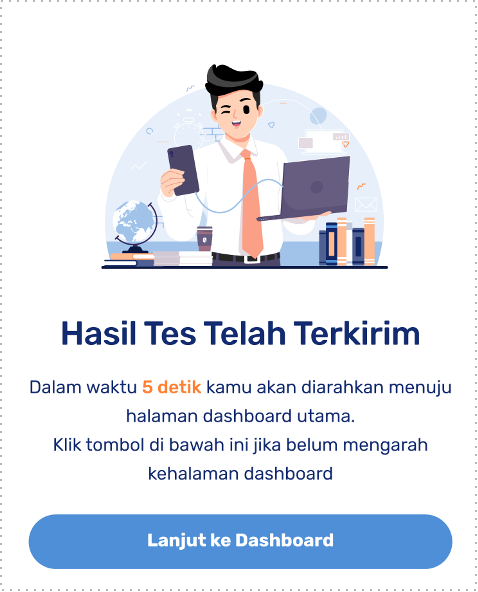
You're almost done with your registration, and all that's left is to join the available Batch selection.
Select the Batch that matches your identification card (KTP) address on the dashboard, and click Gabung Gelombang (Join Batch) to proceed.
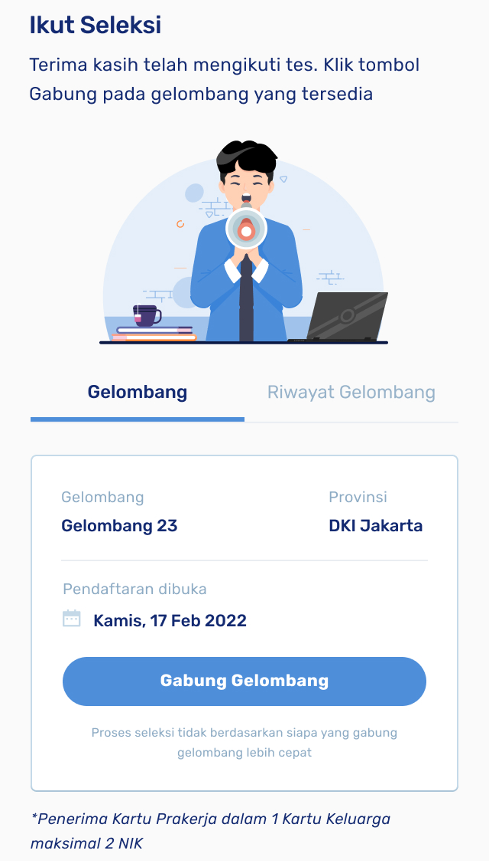
A confirmation of your selected Batch will be displayed. If it is accurate, click Gabung (Join) to proceed.
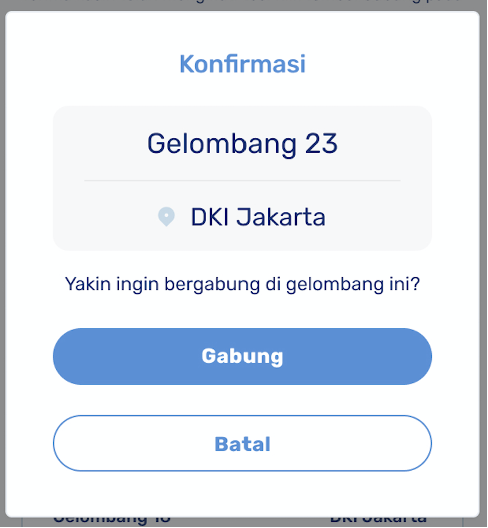
You will see the Prakerja Agreement containing several statements. Click on Saya Menyetujui (I Agree) to proceed.
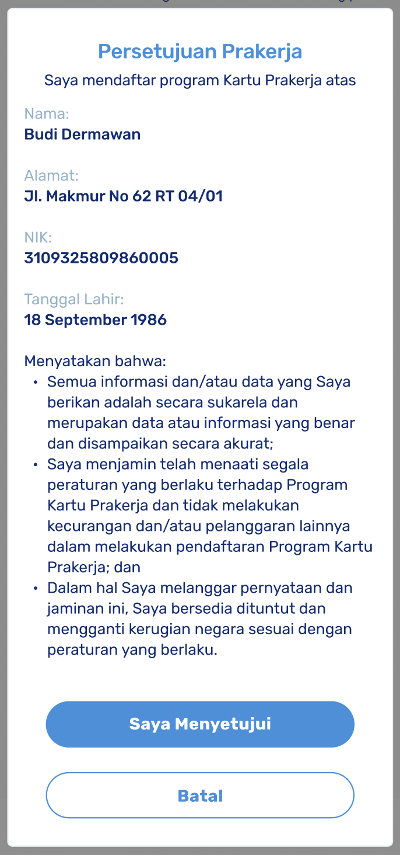
Your registration process is complete!
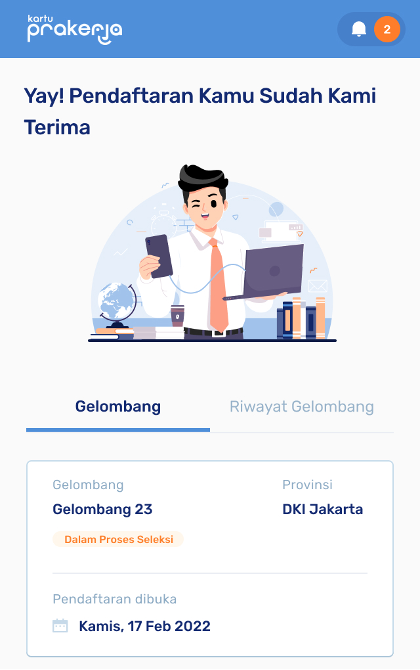
You will receive a notification of your selection status via SMS and email after the Batch is closed. If you are not admitted this time around, you can participate in the next available Batches, which can be selected on your account dashboard.