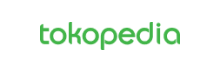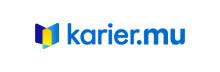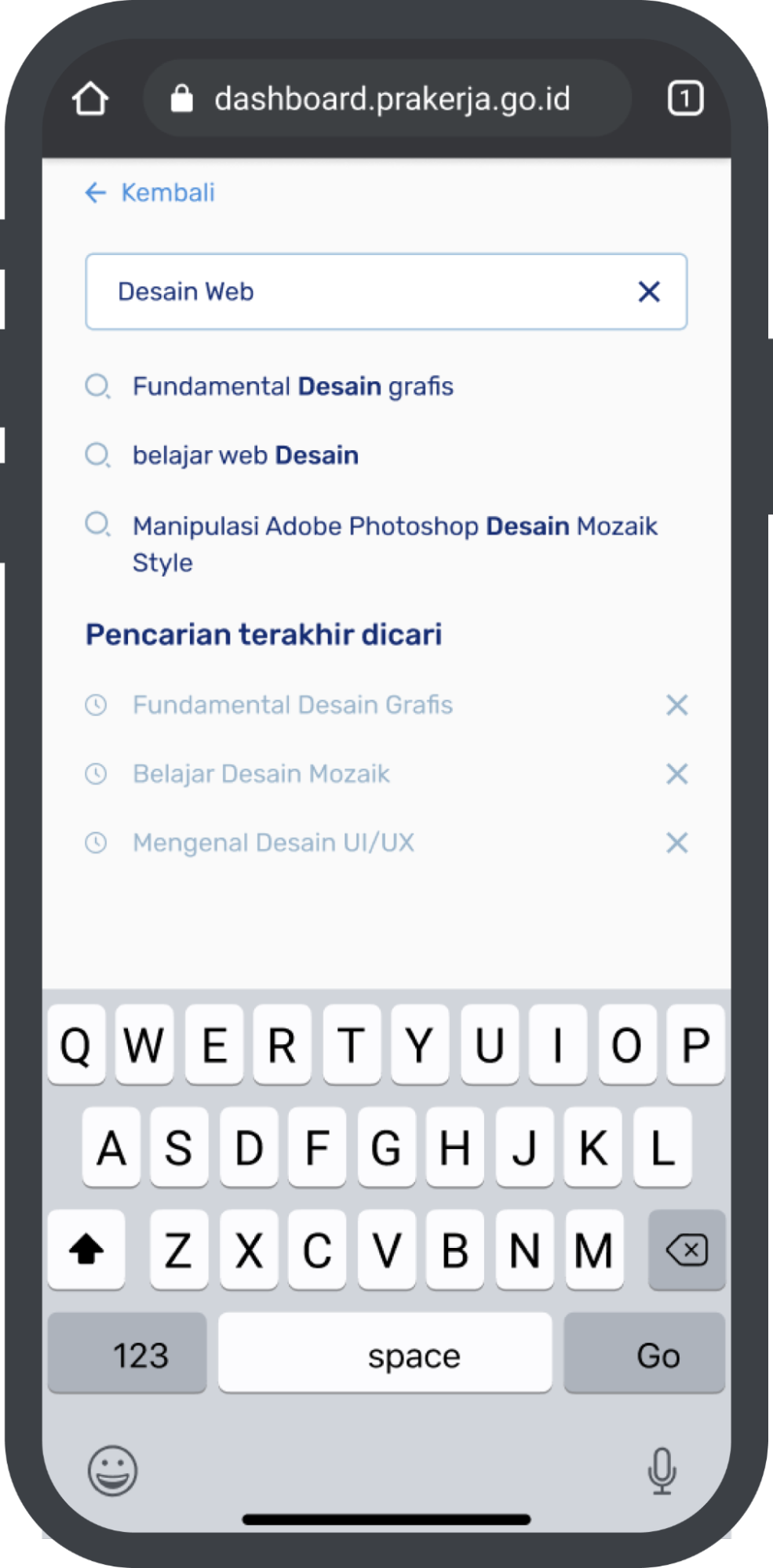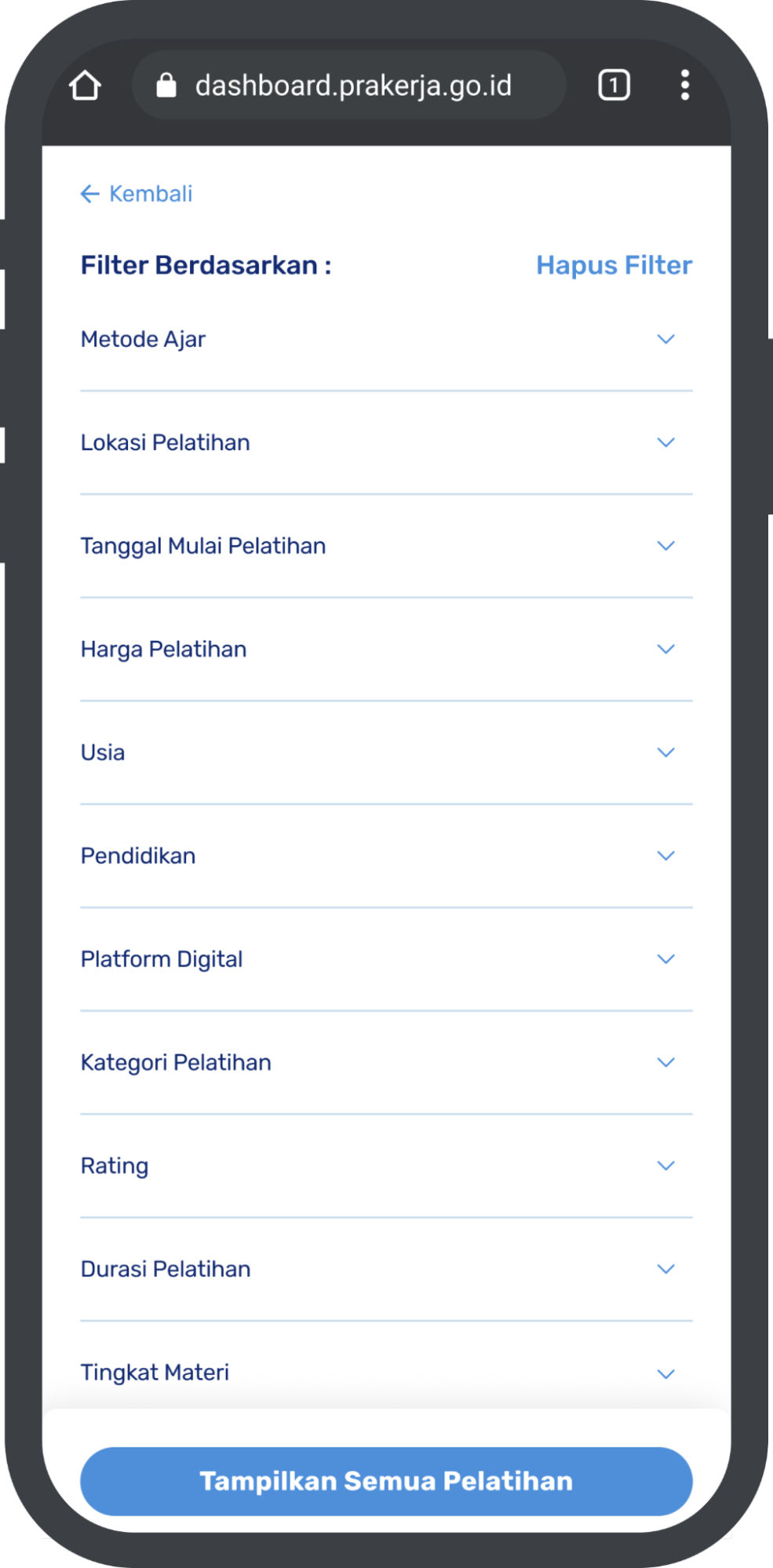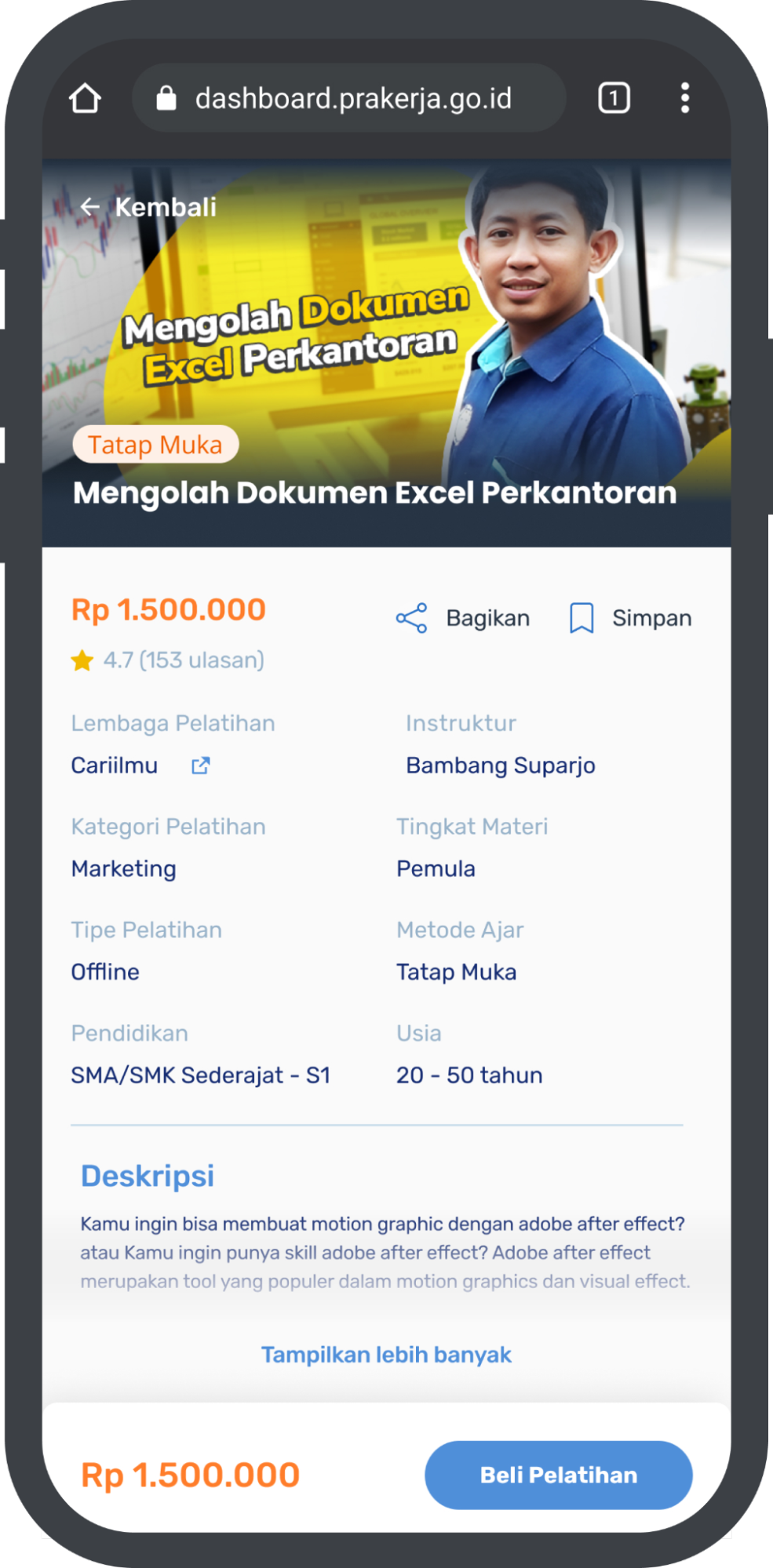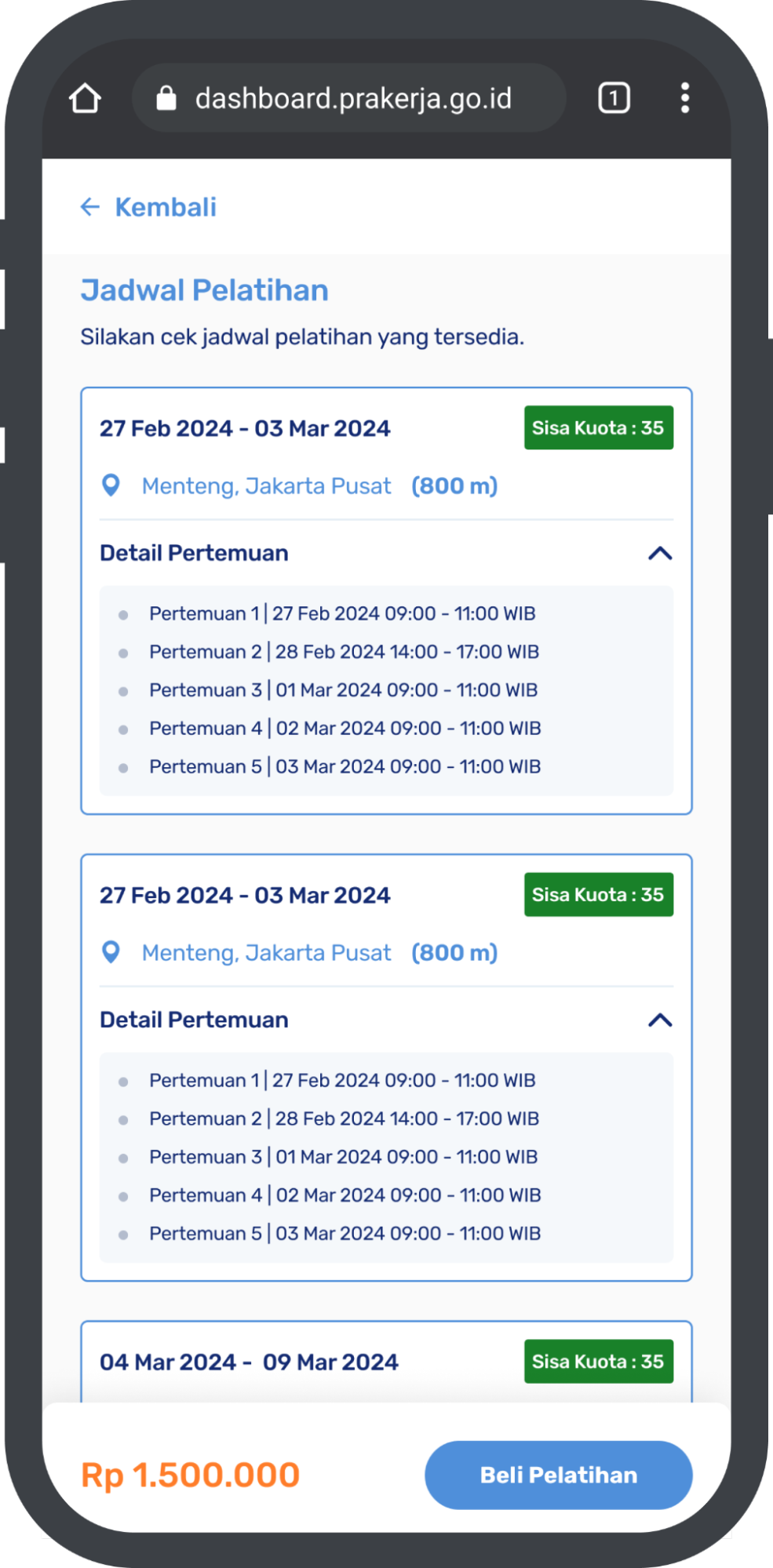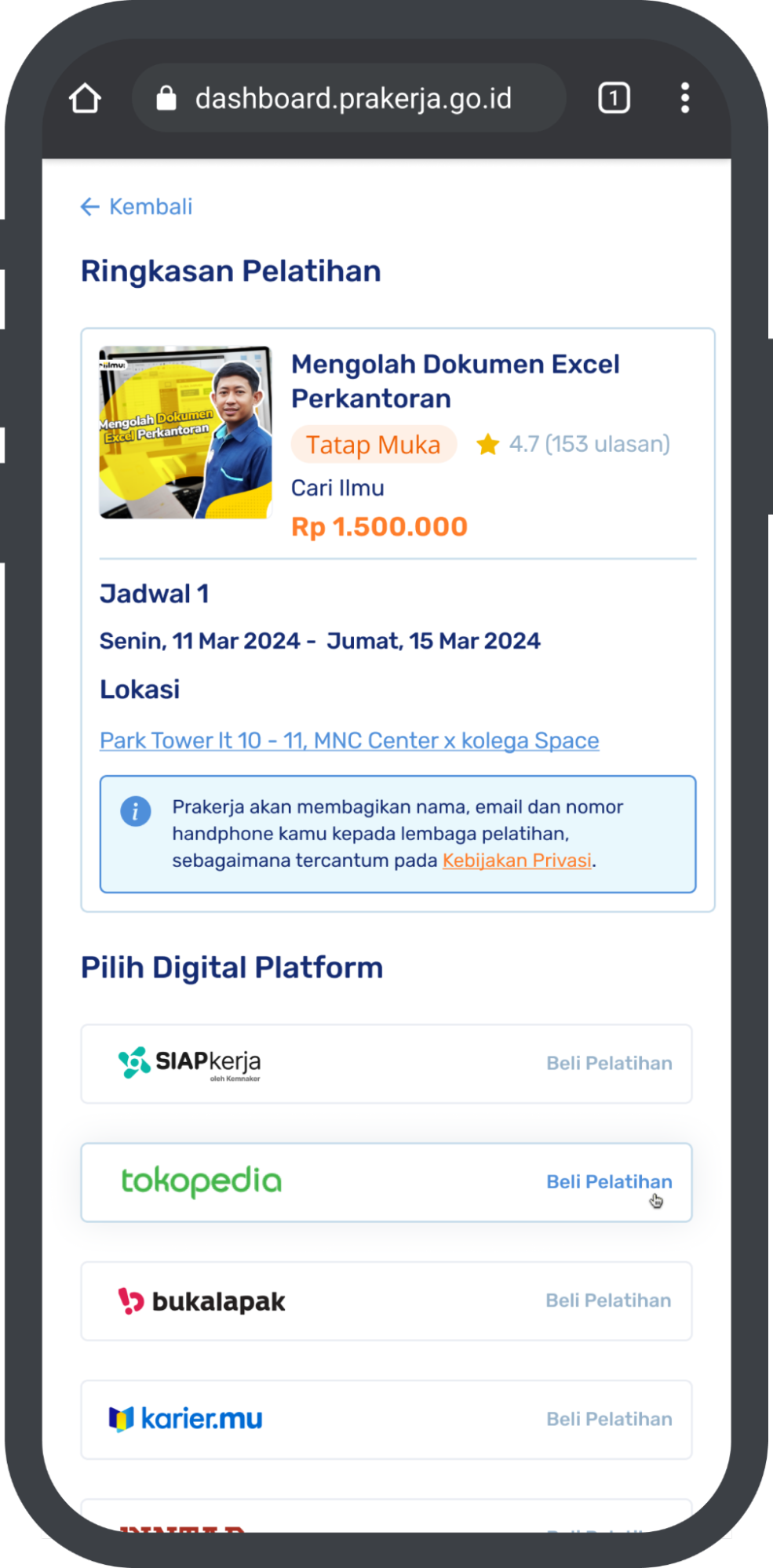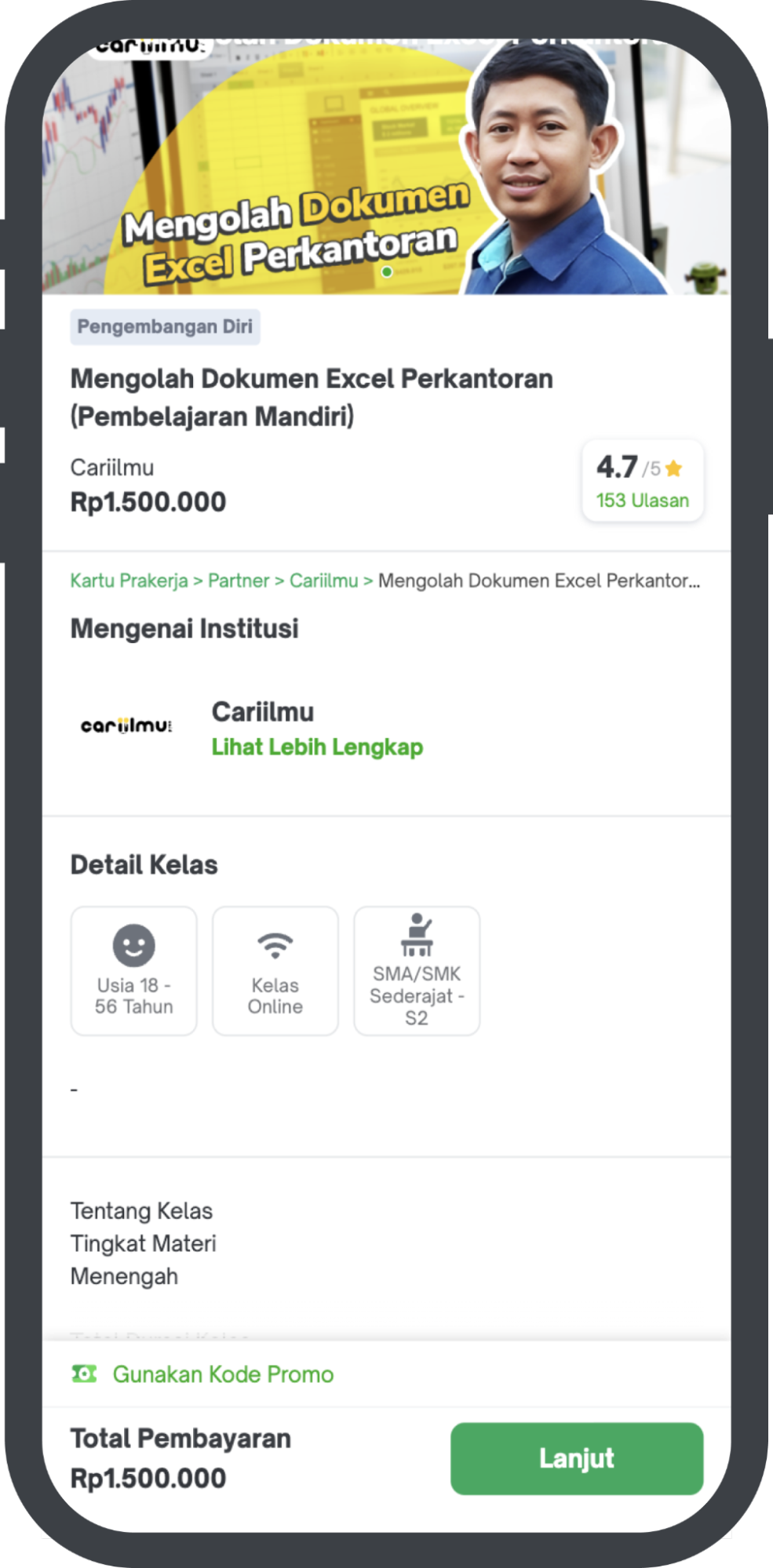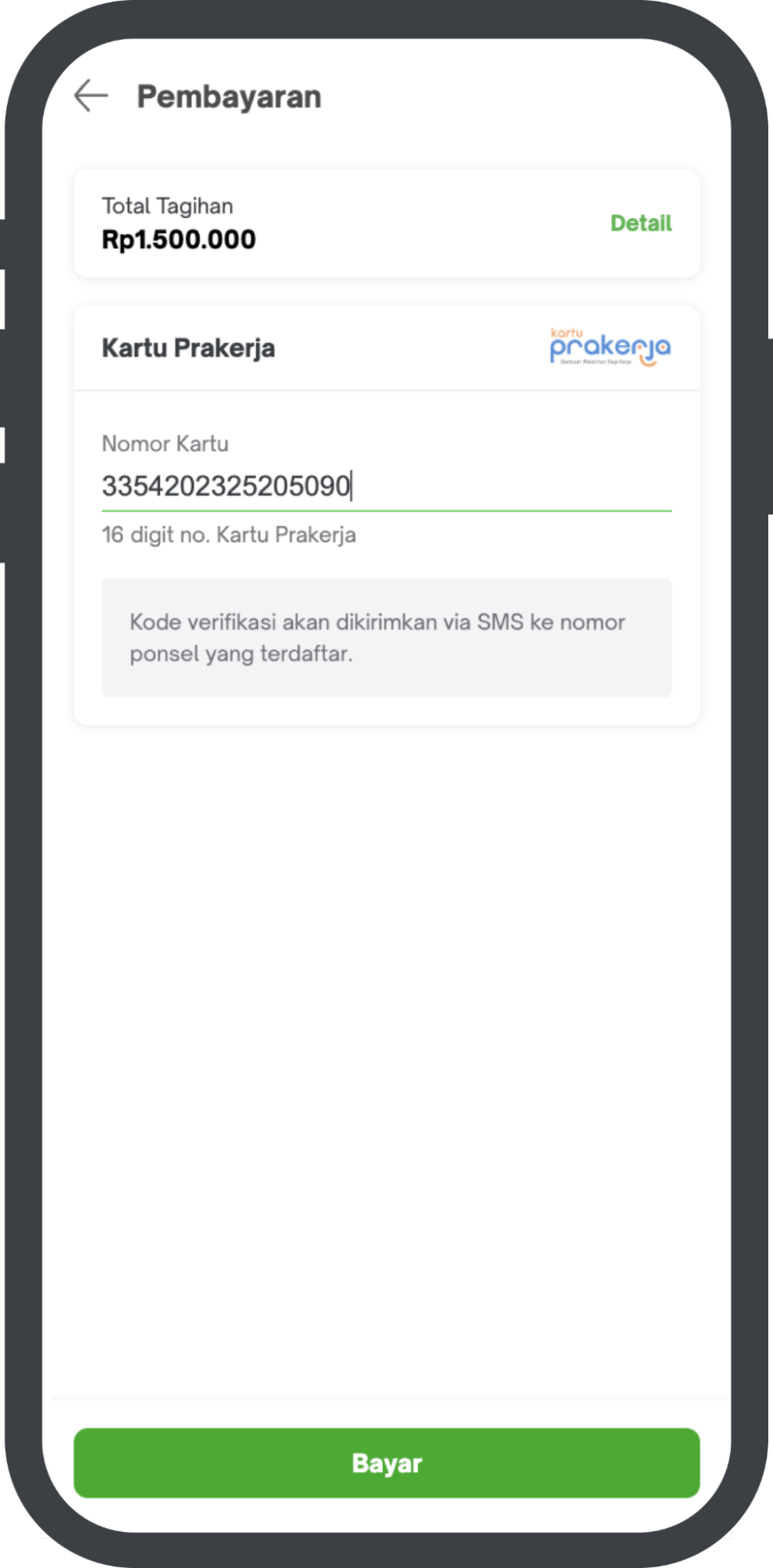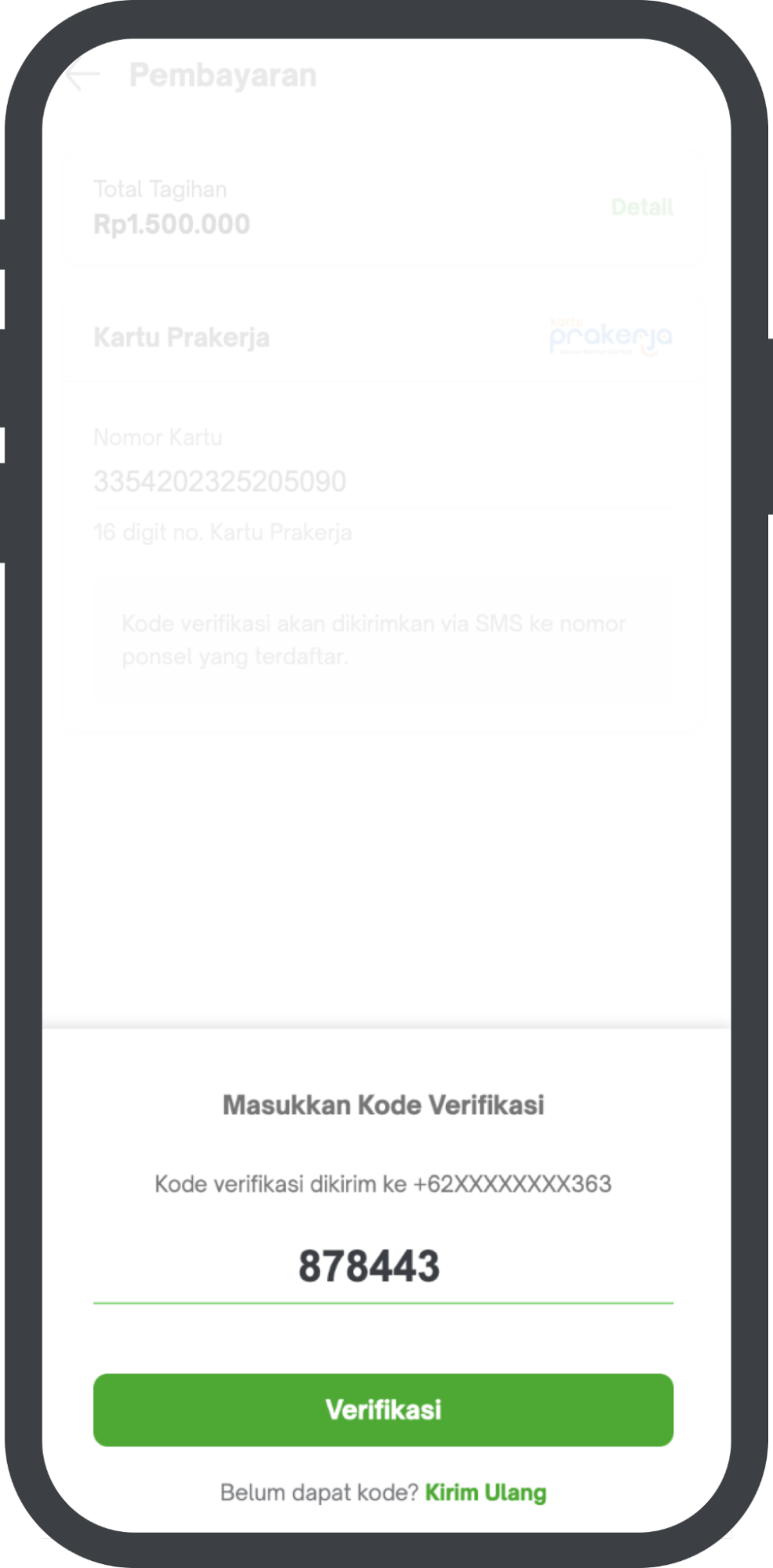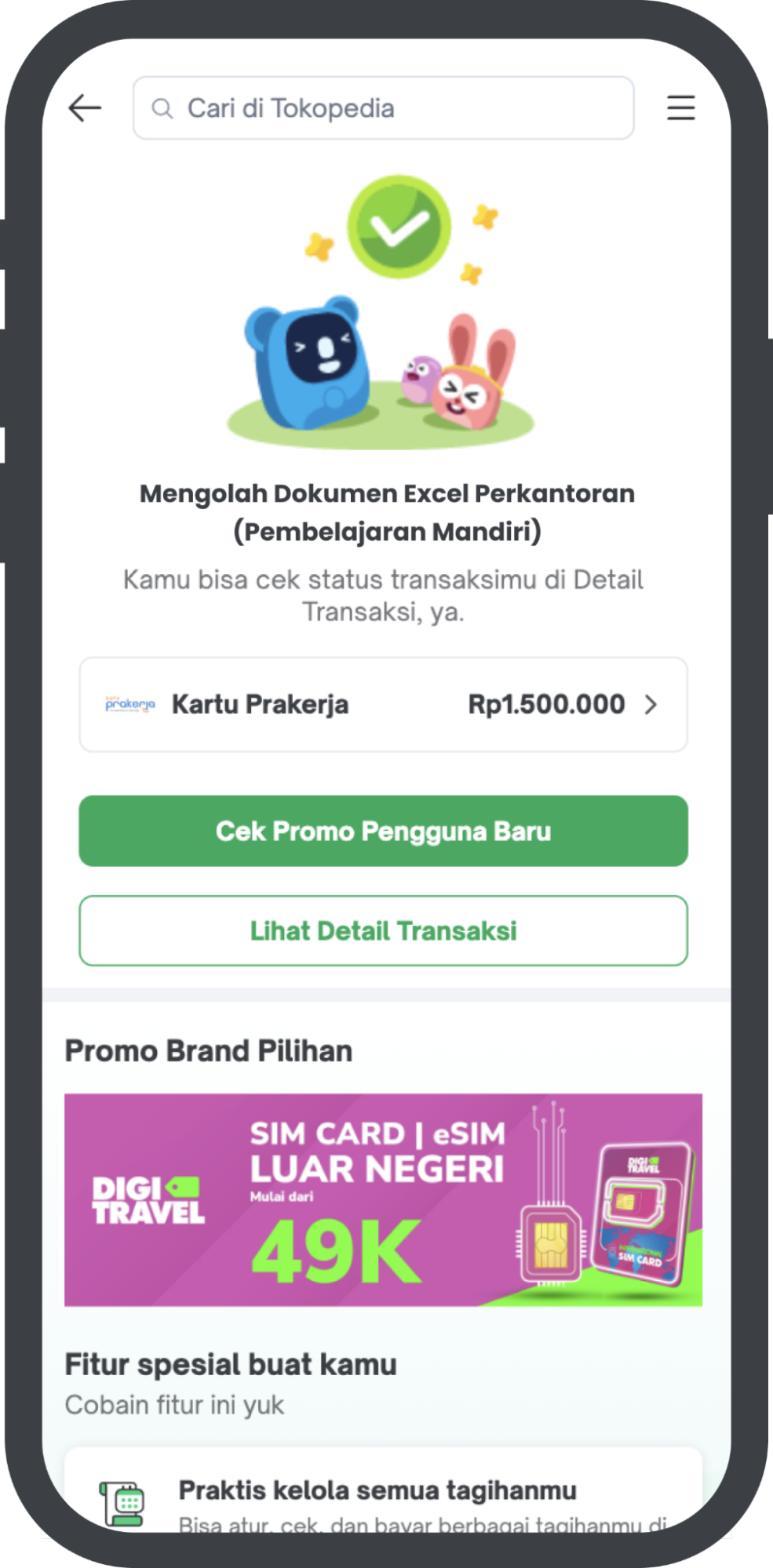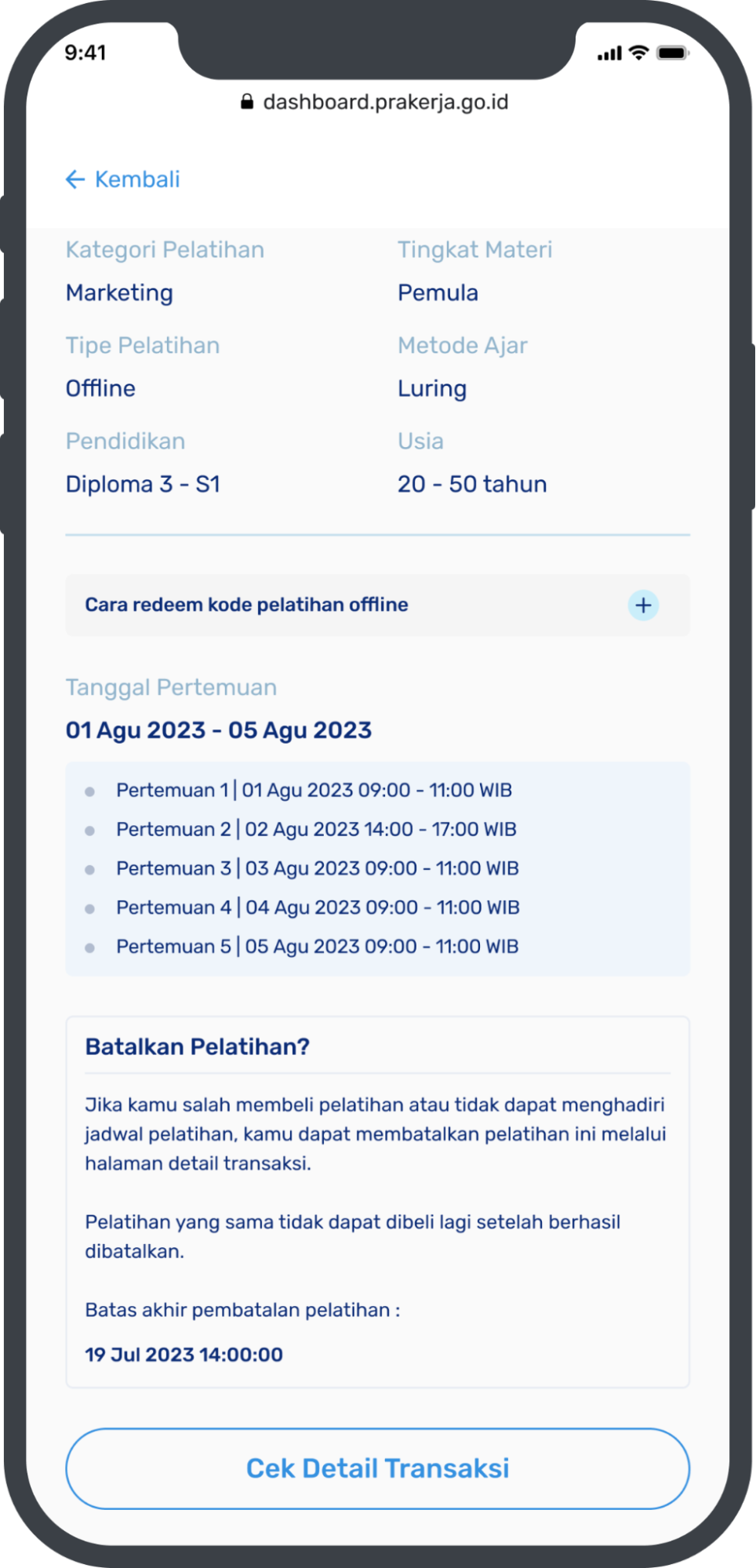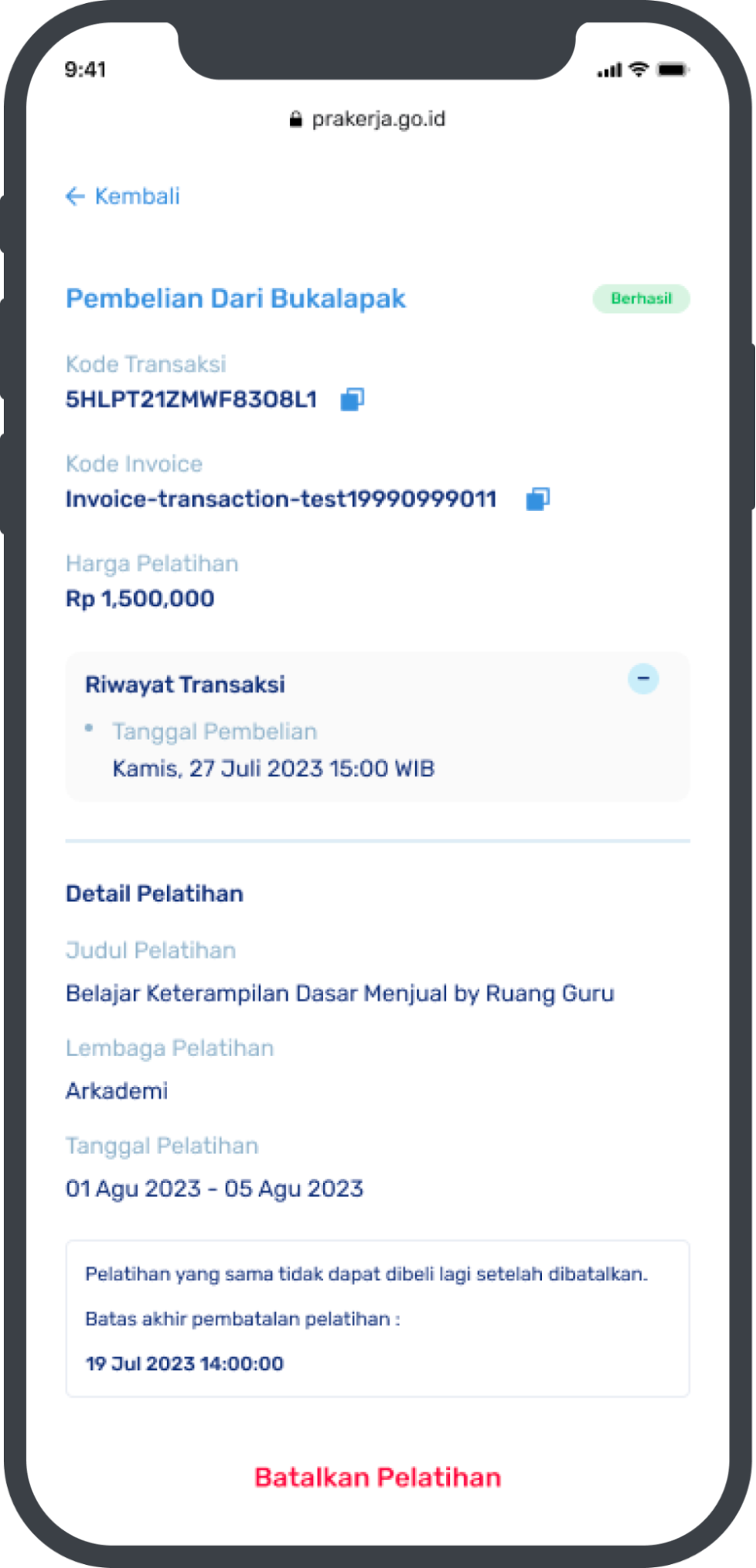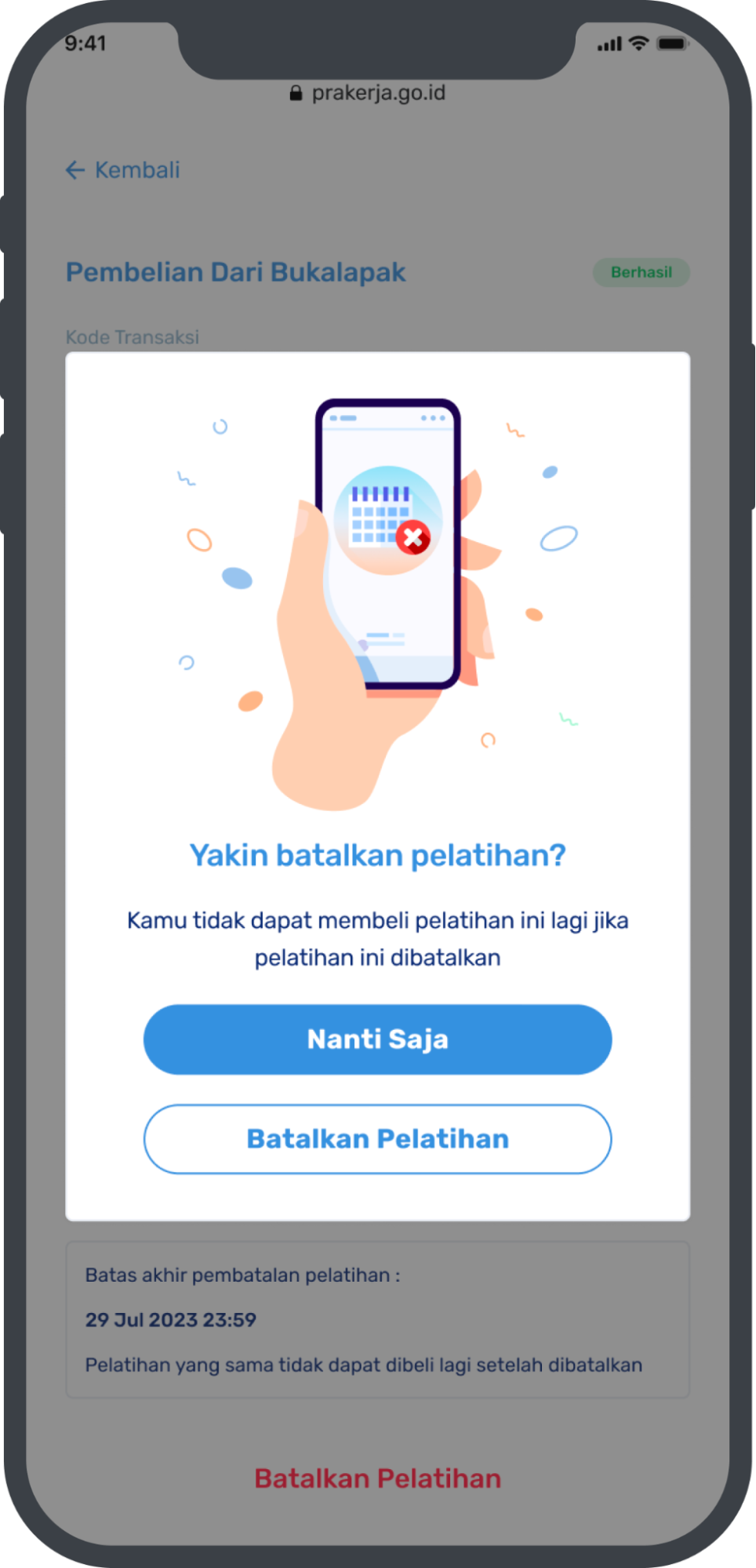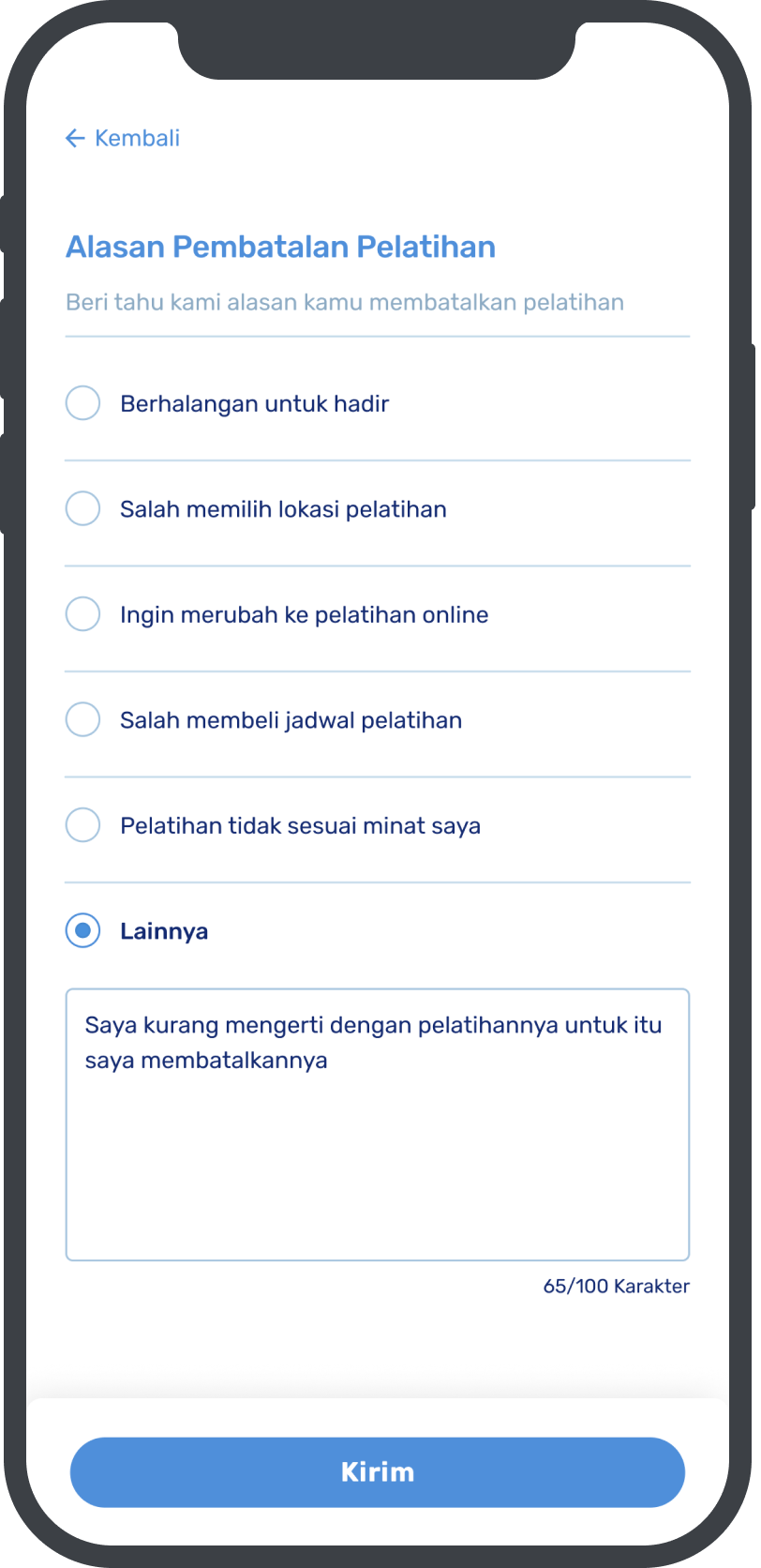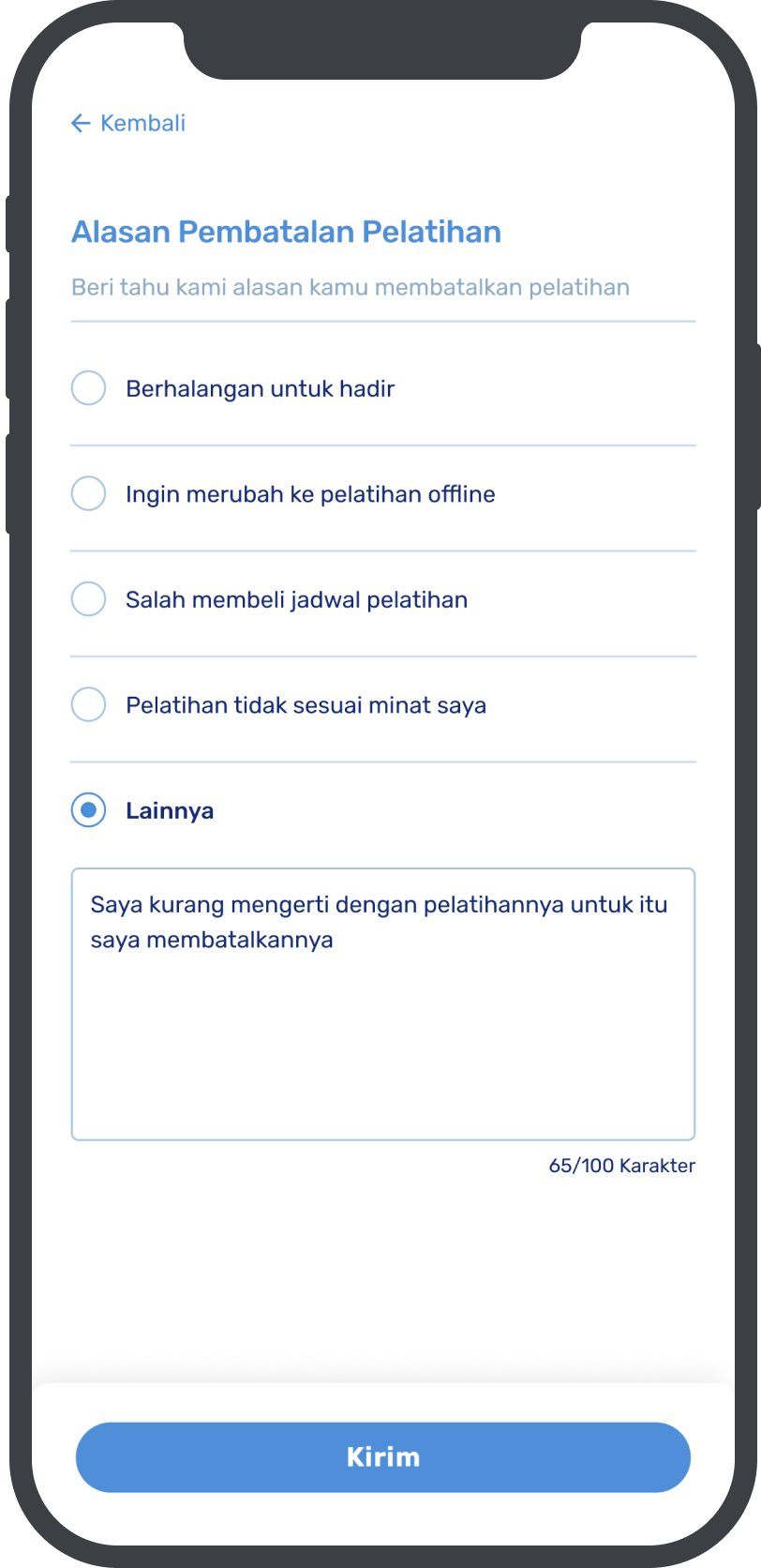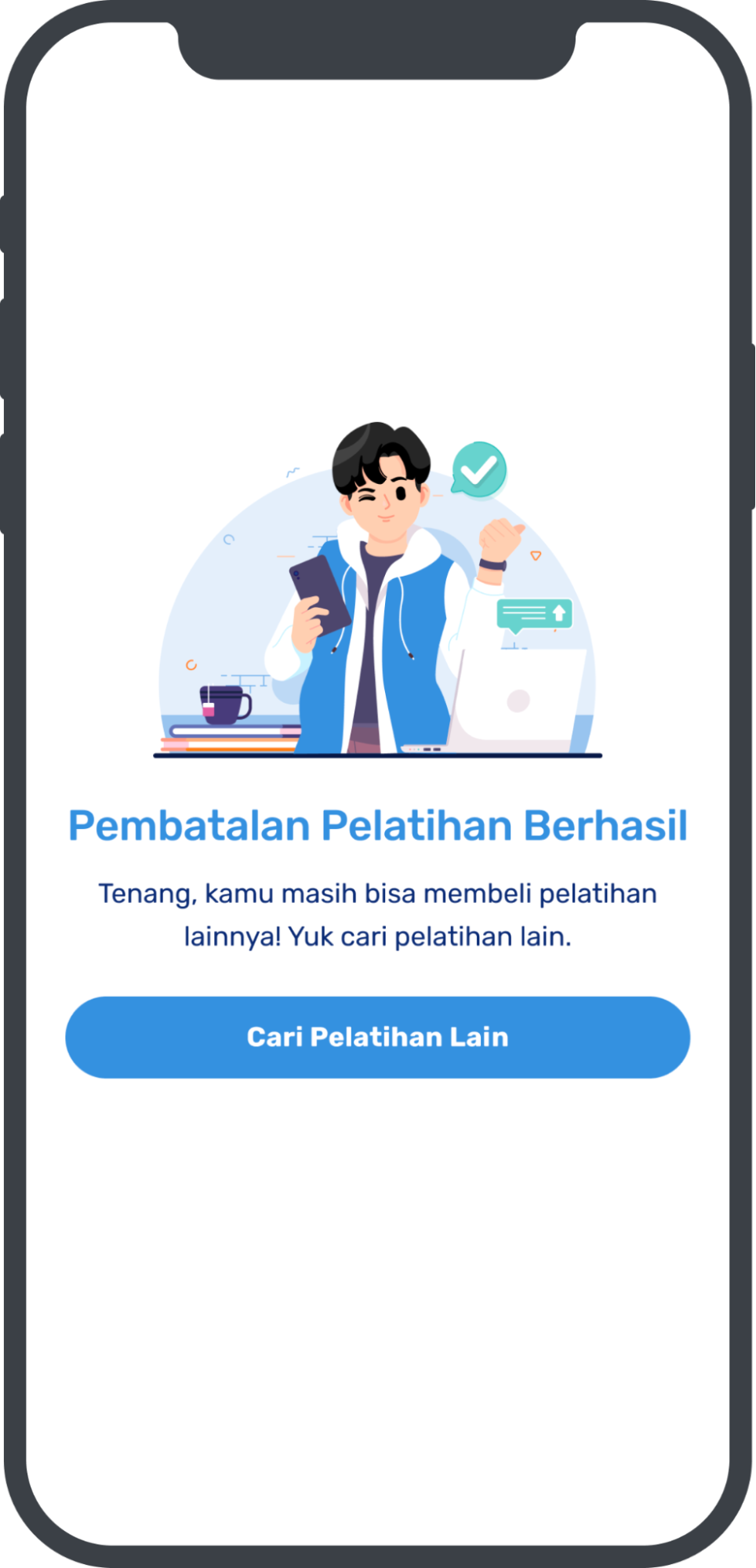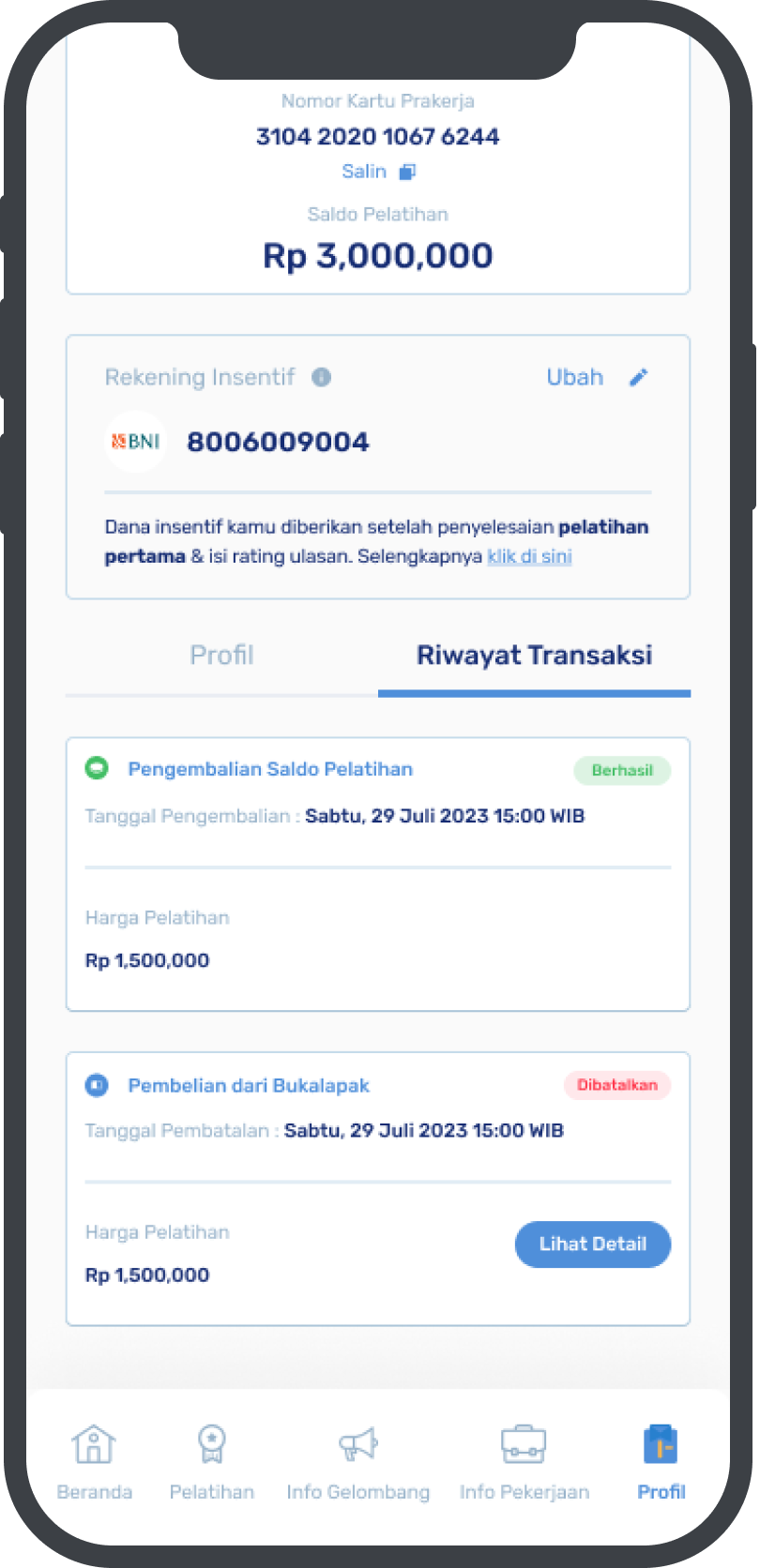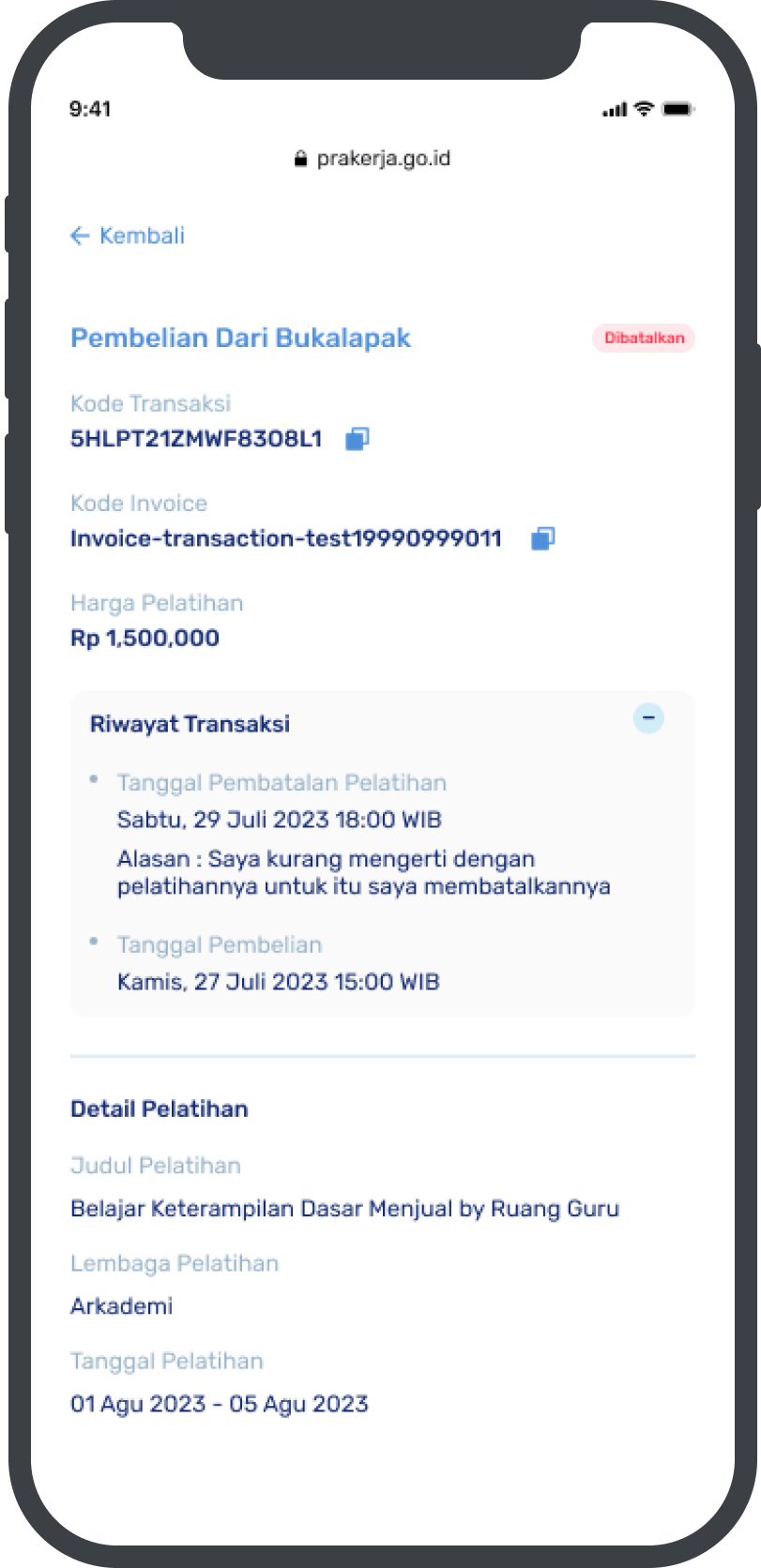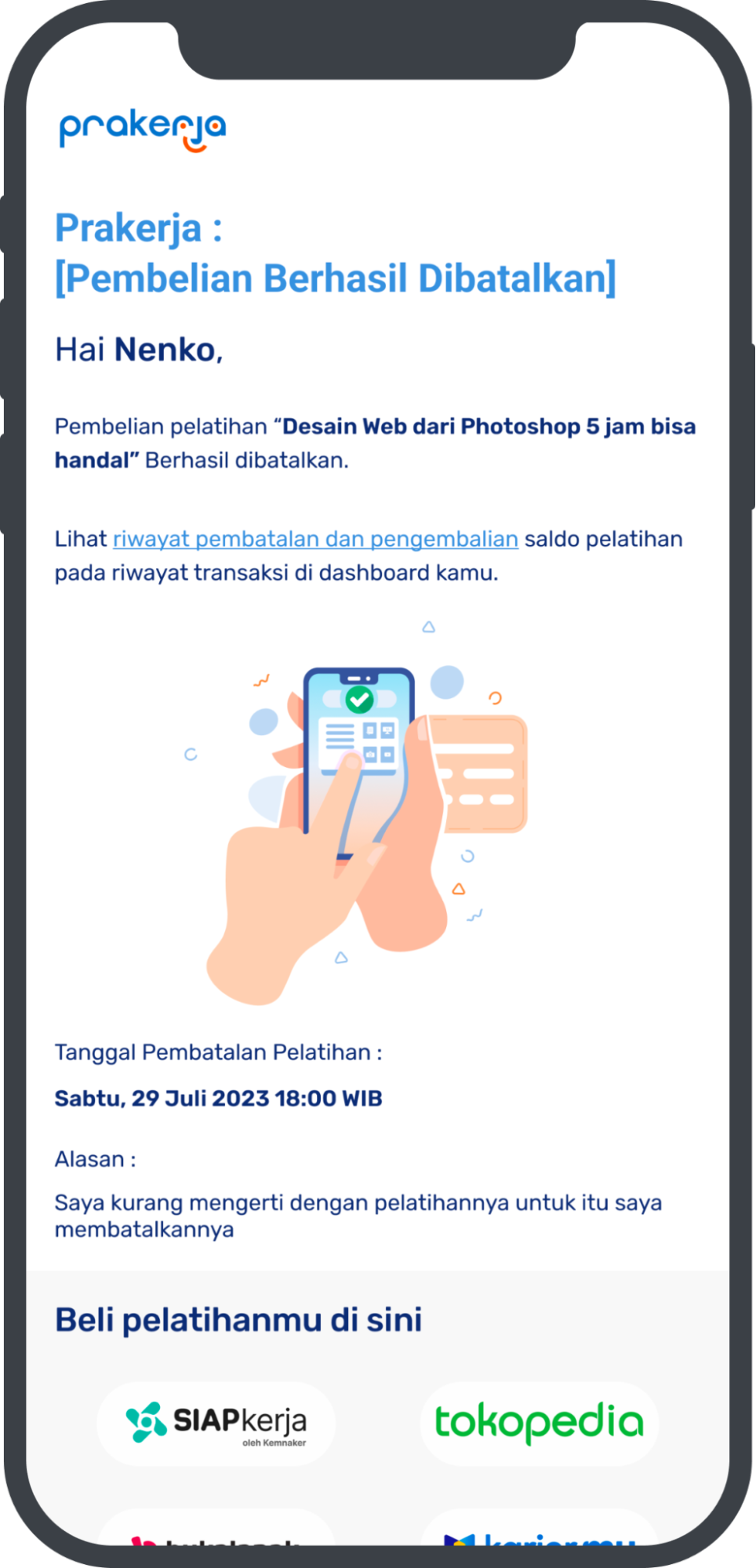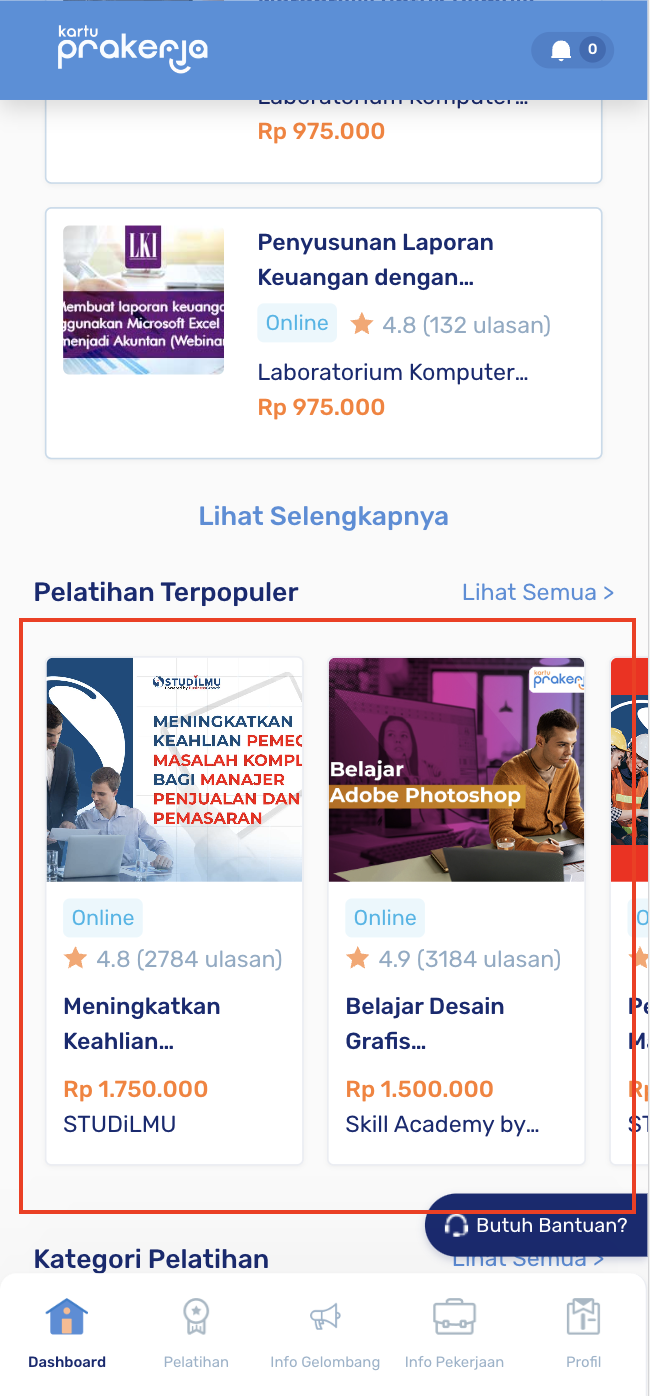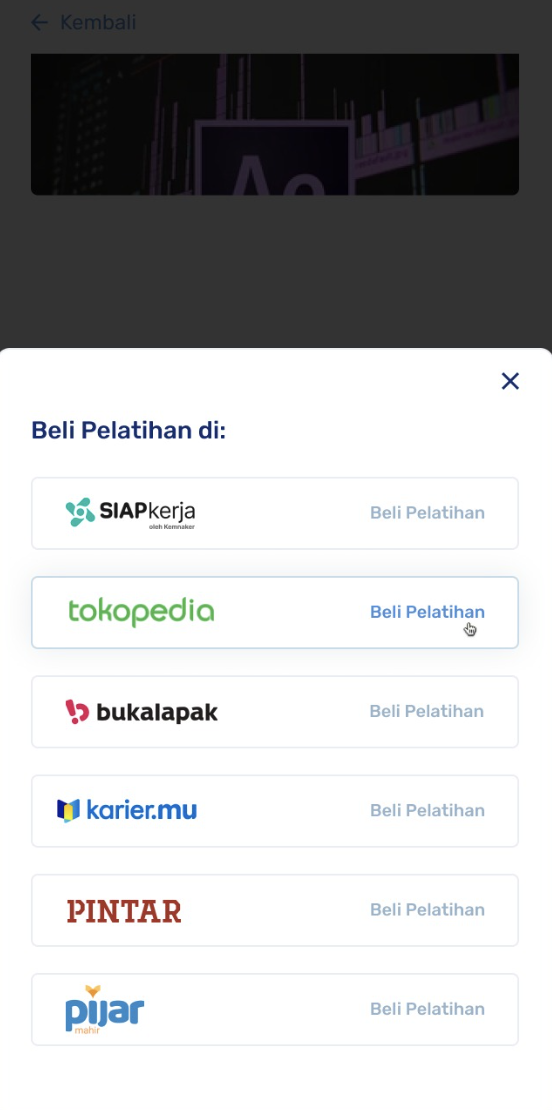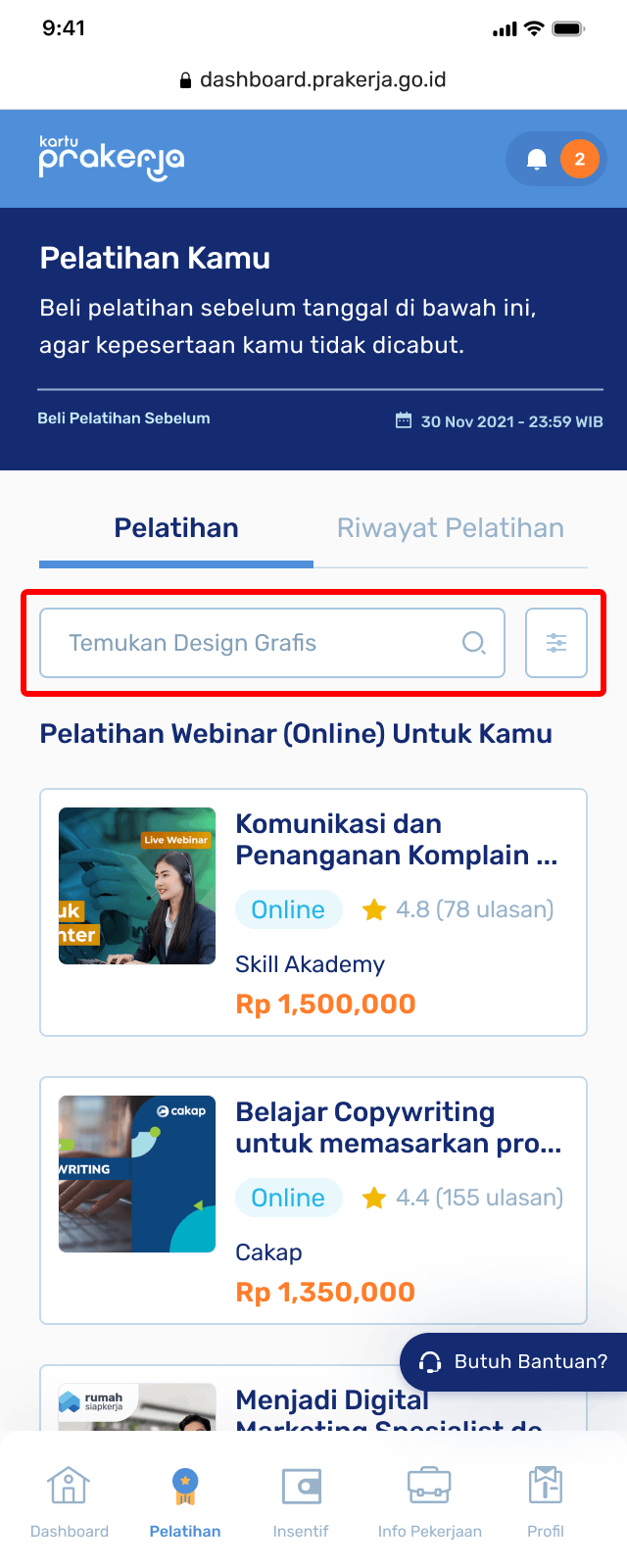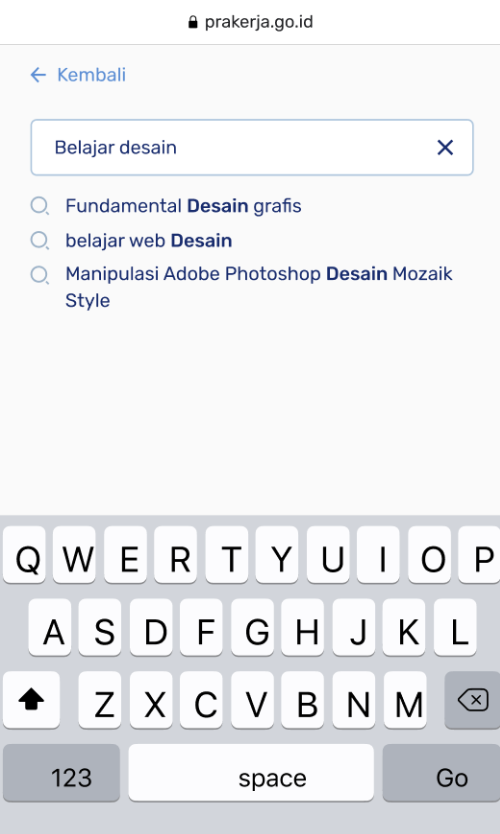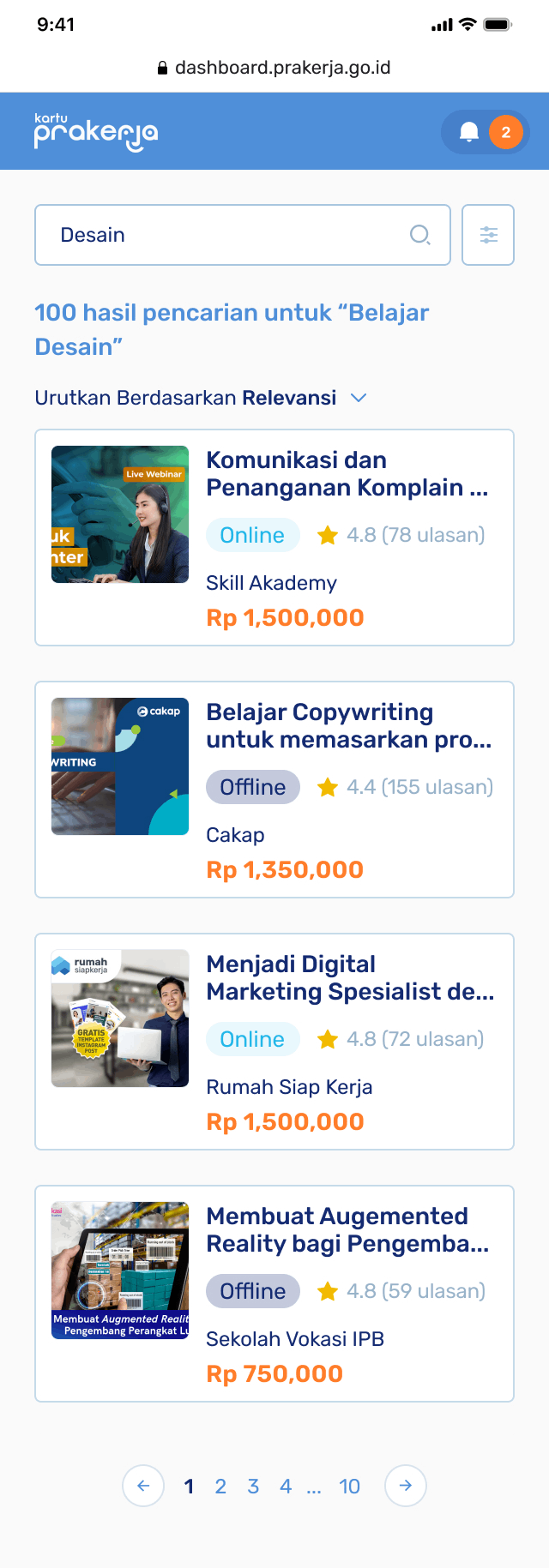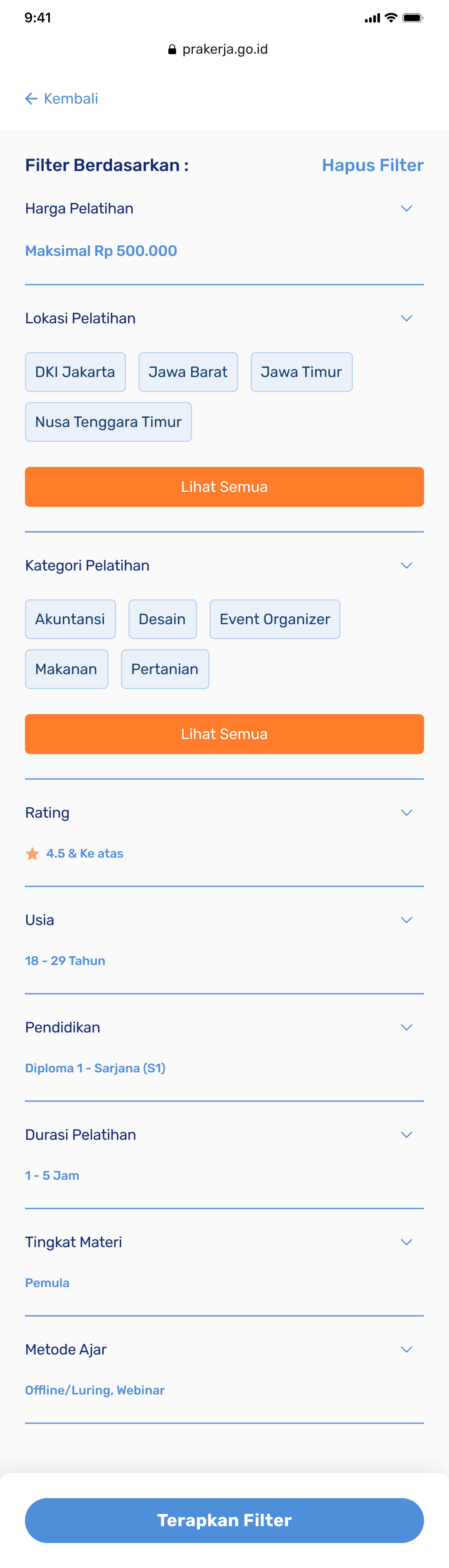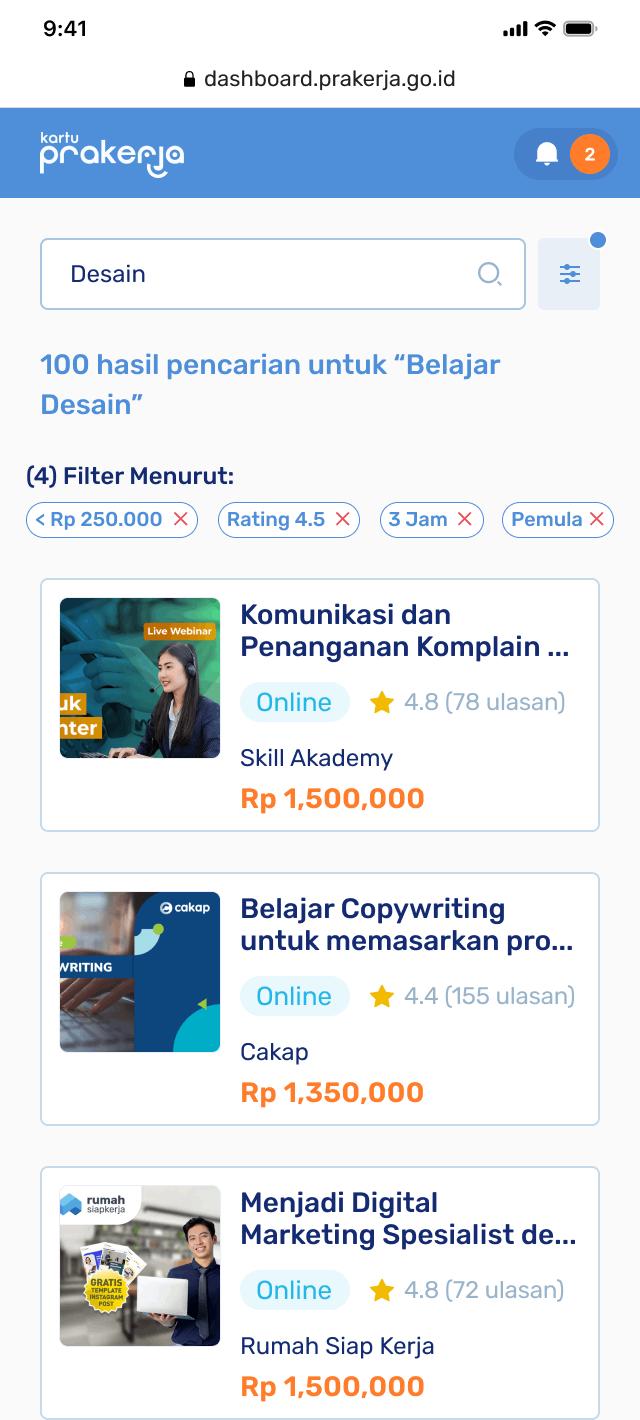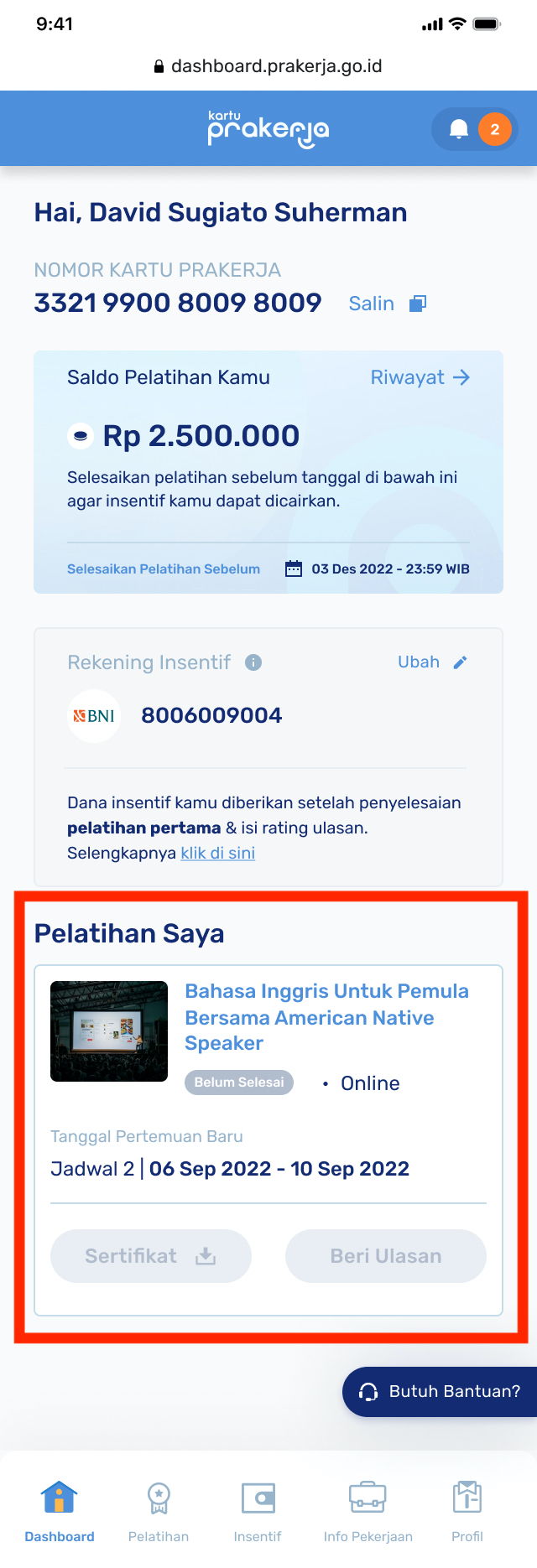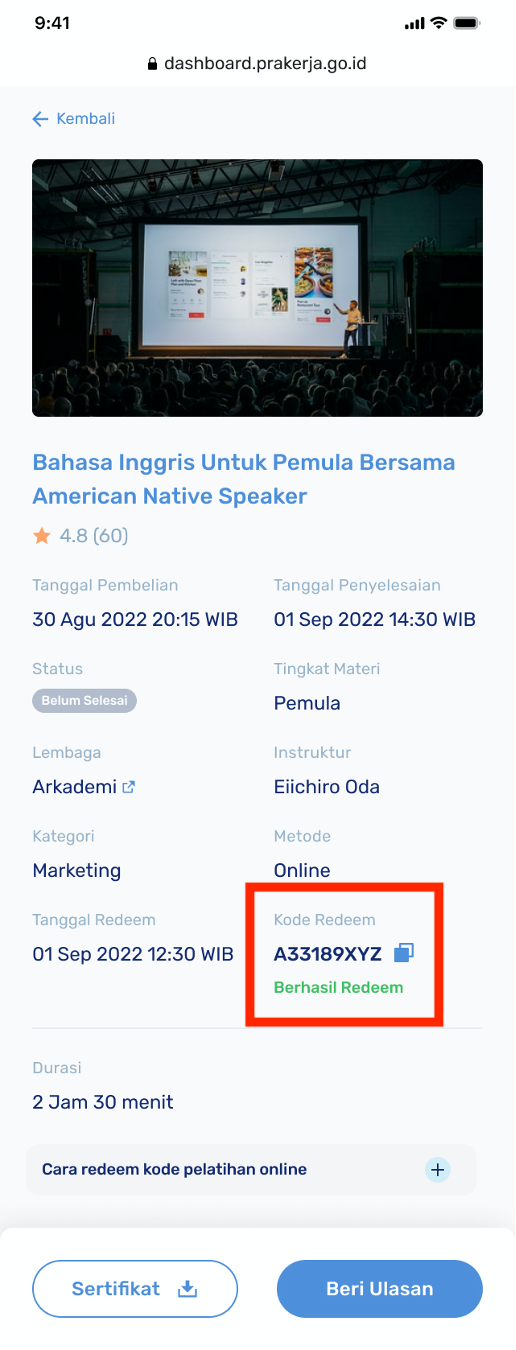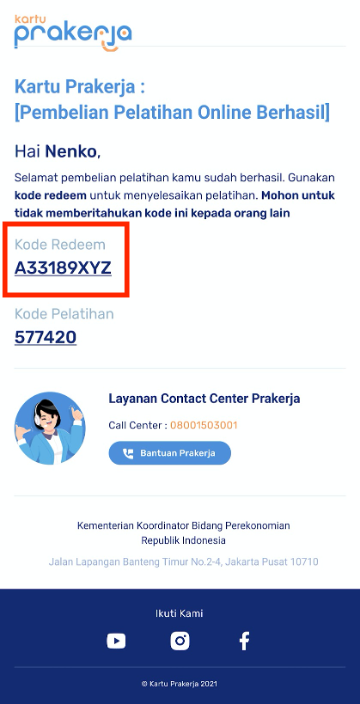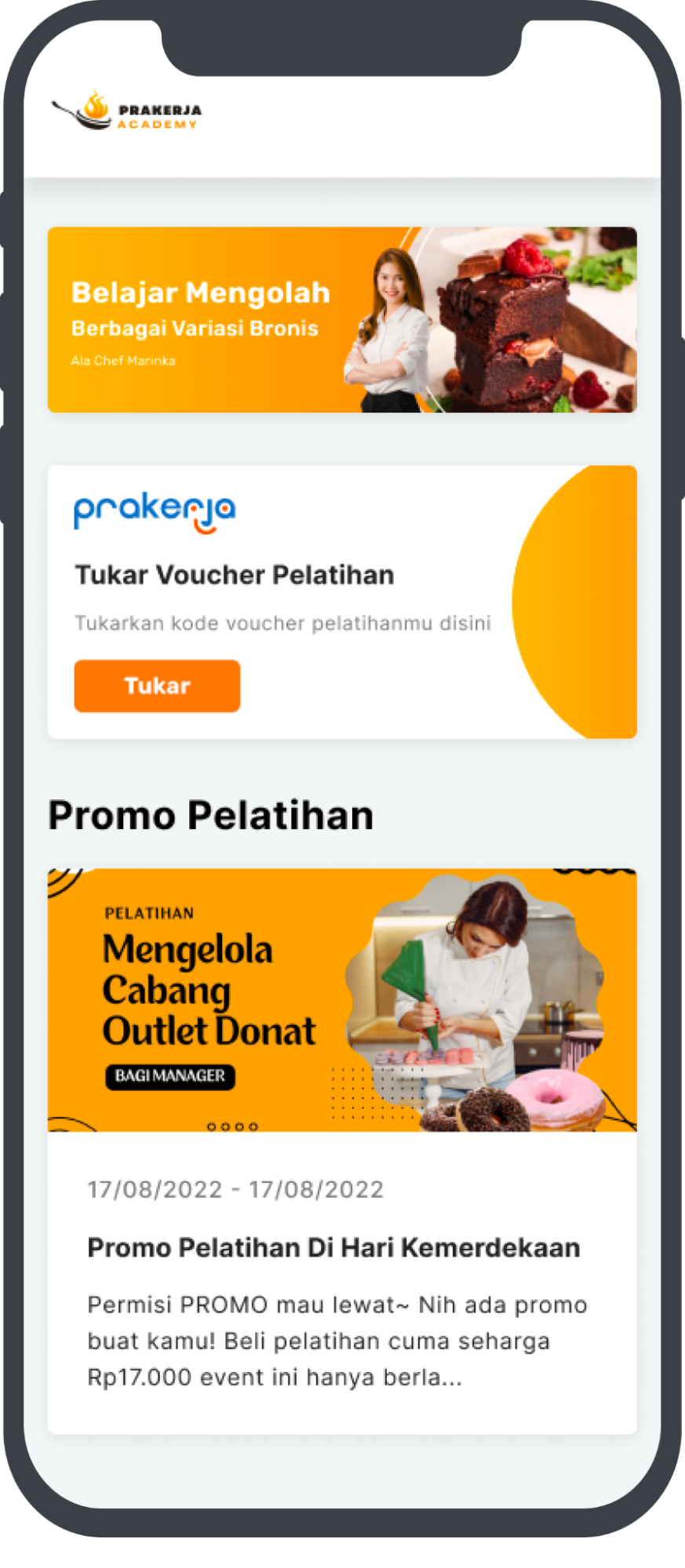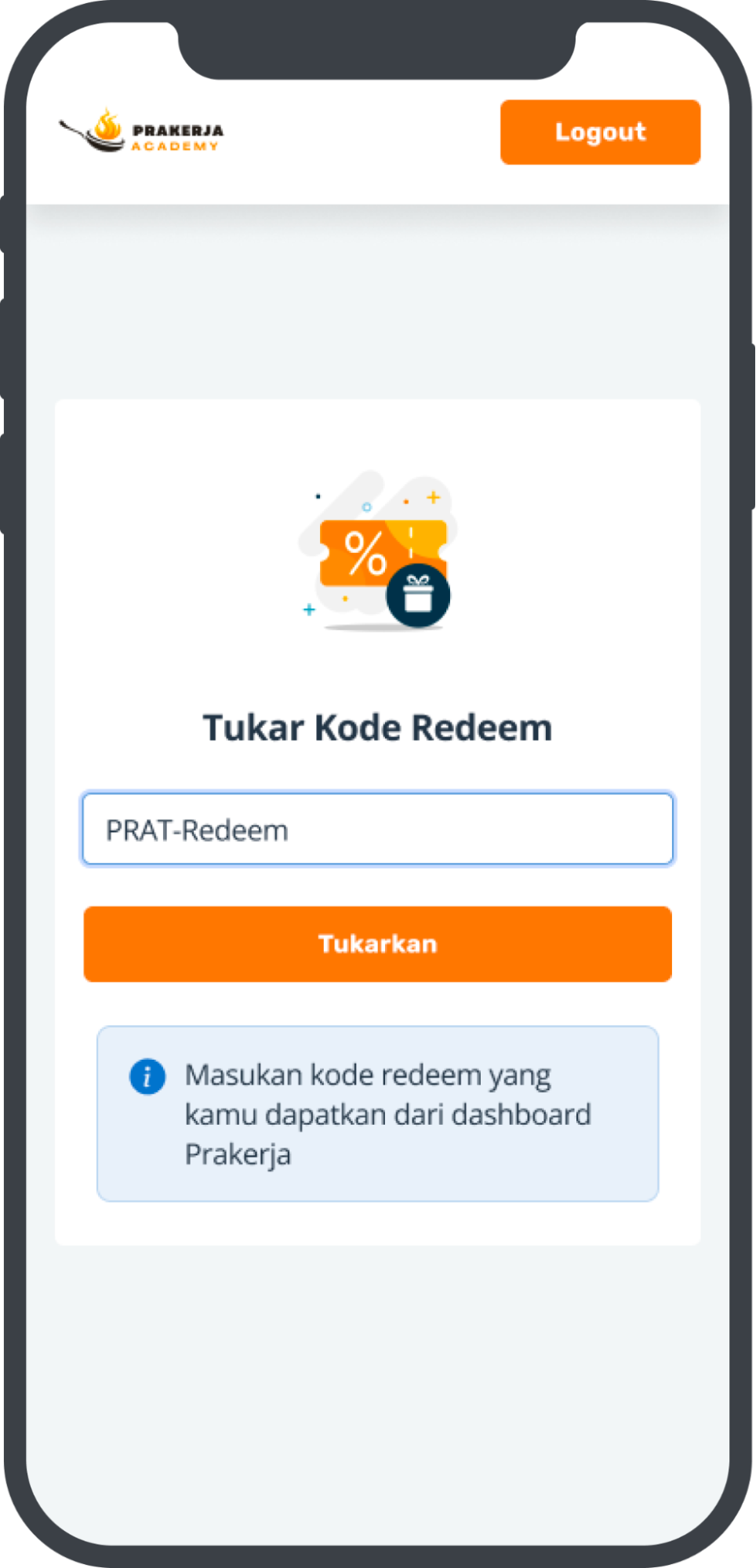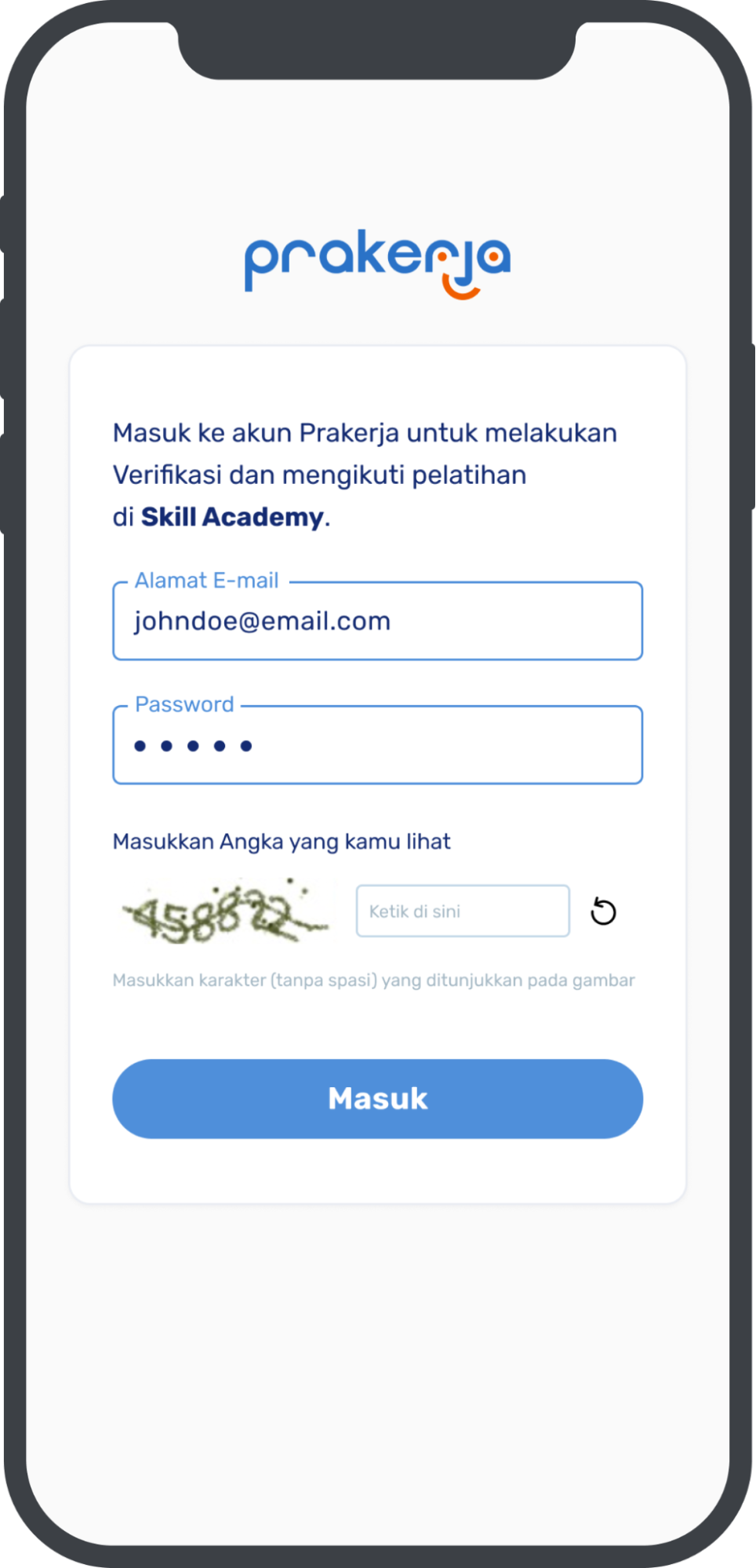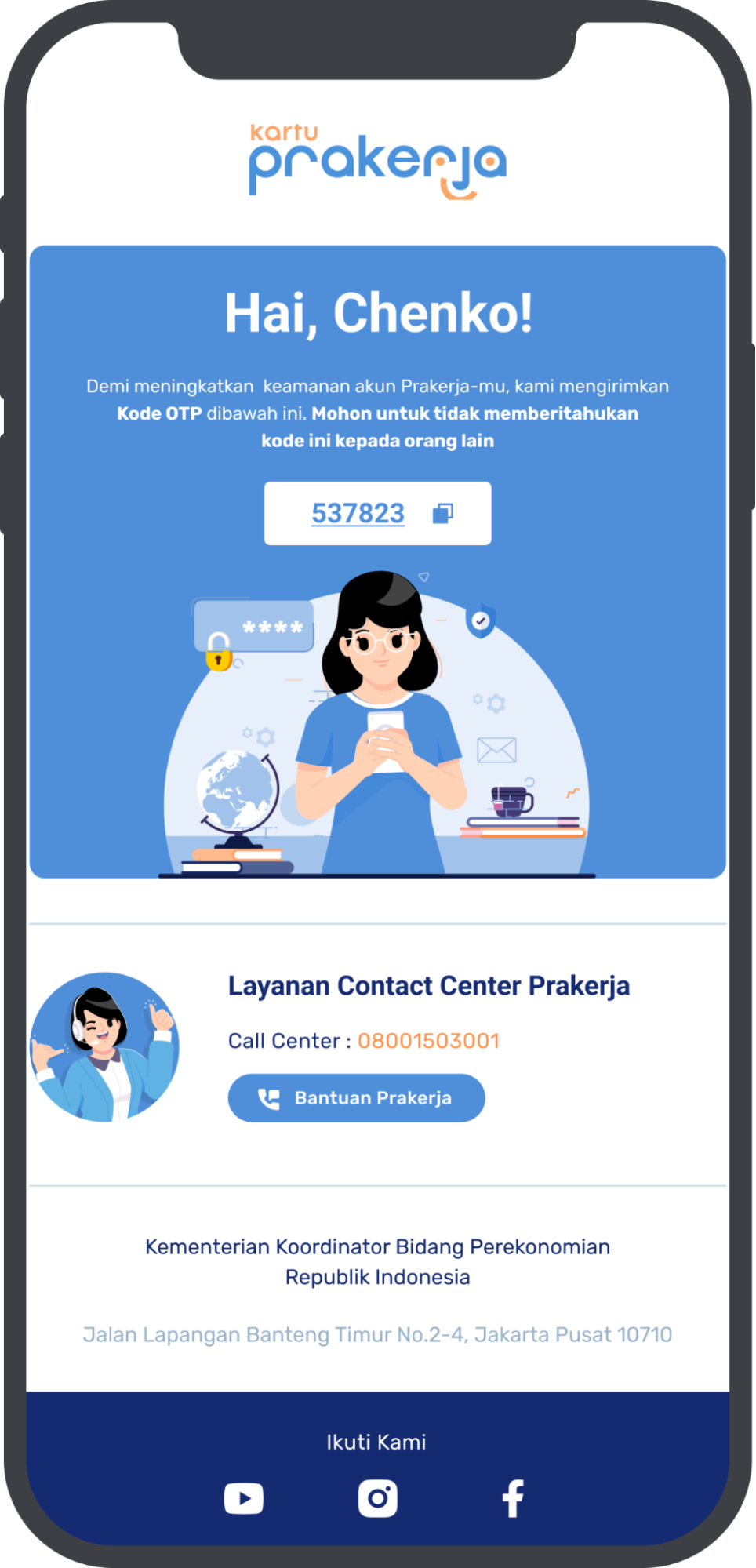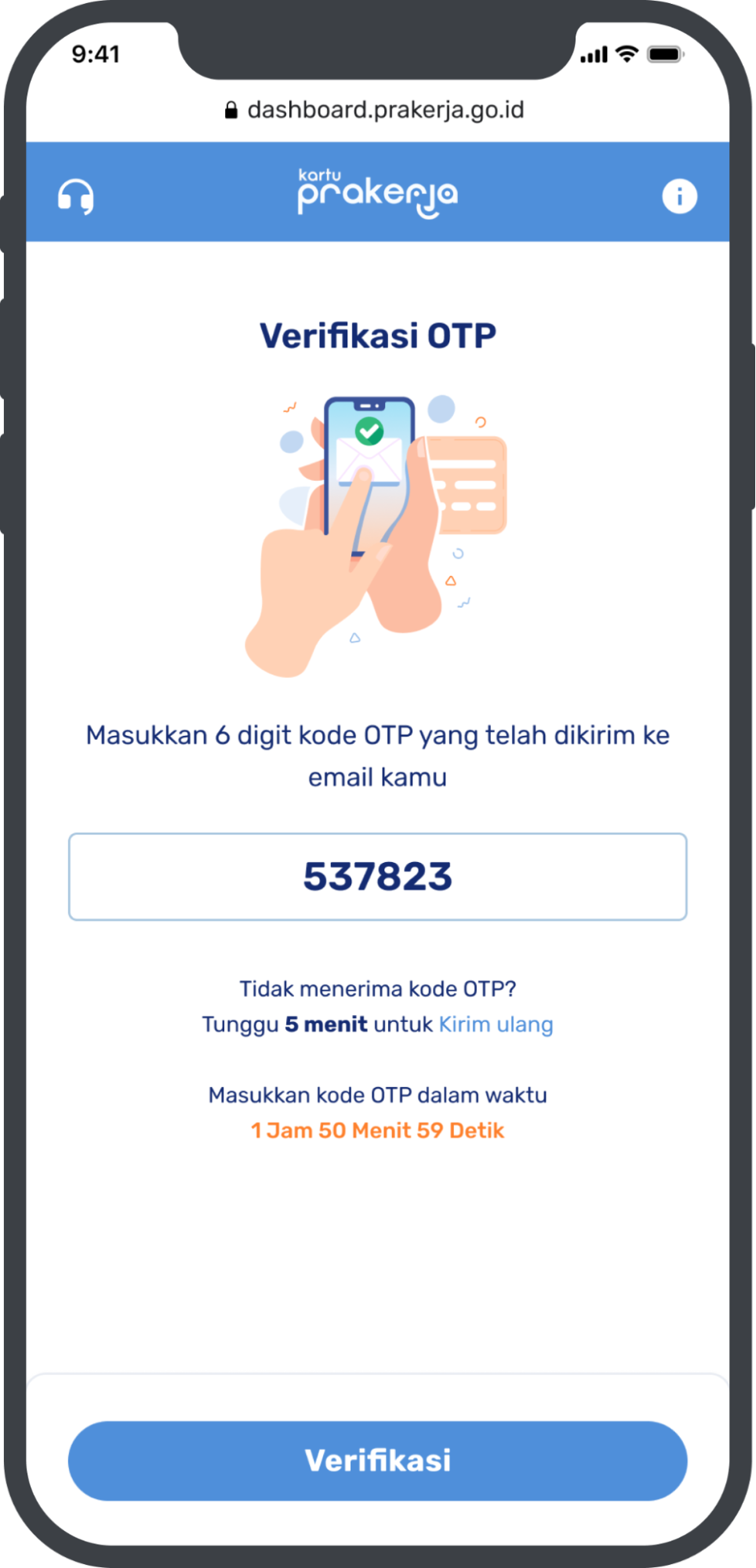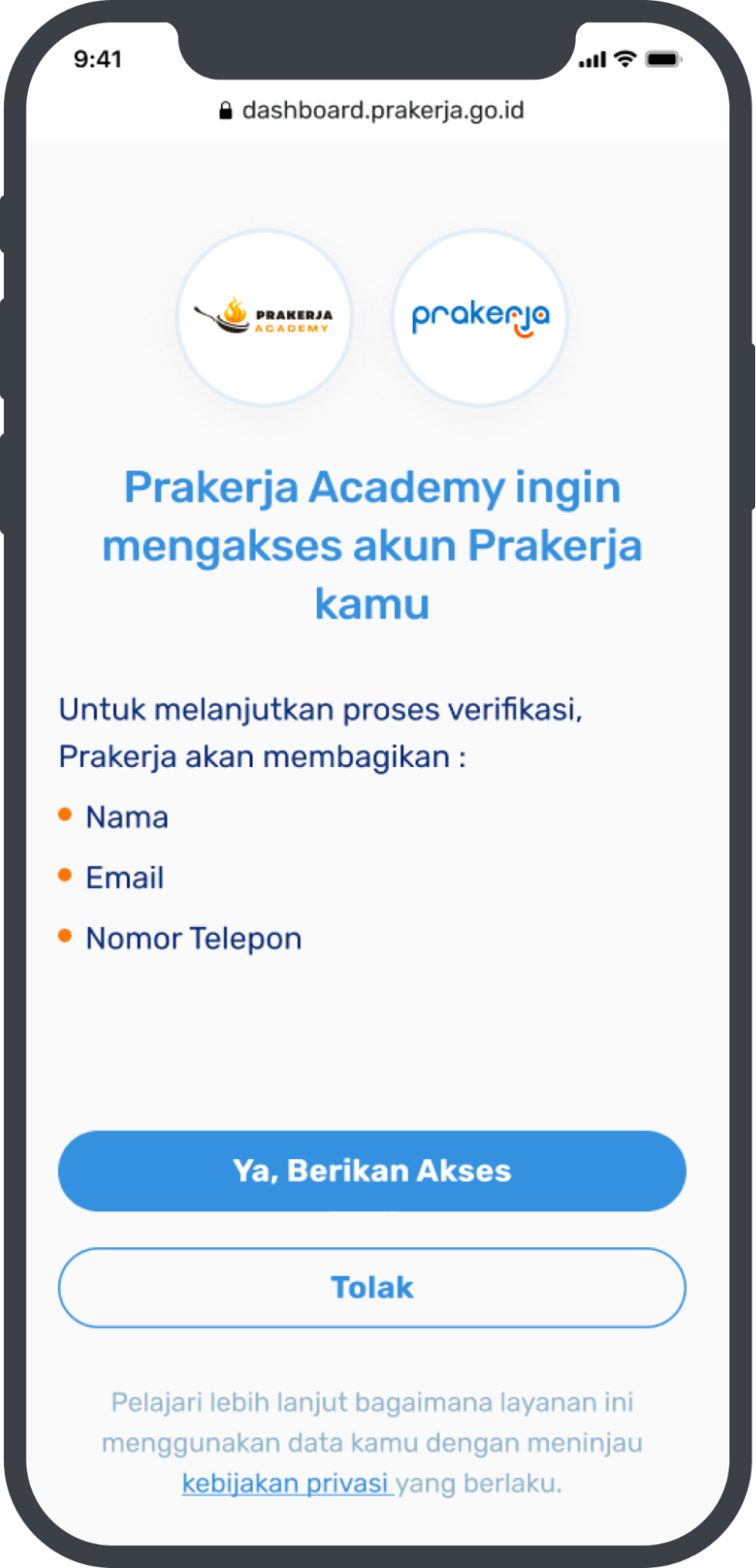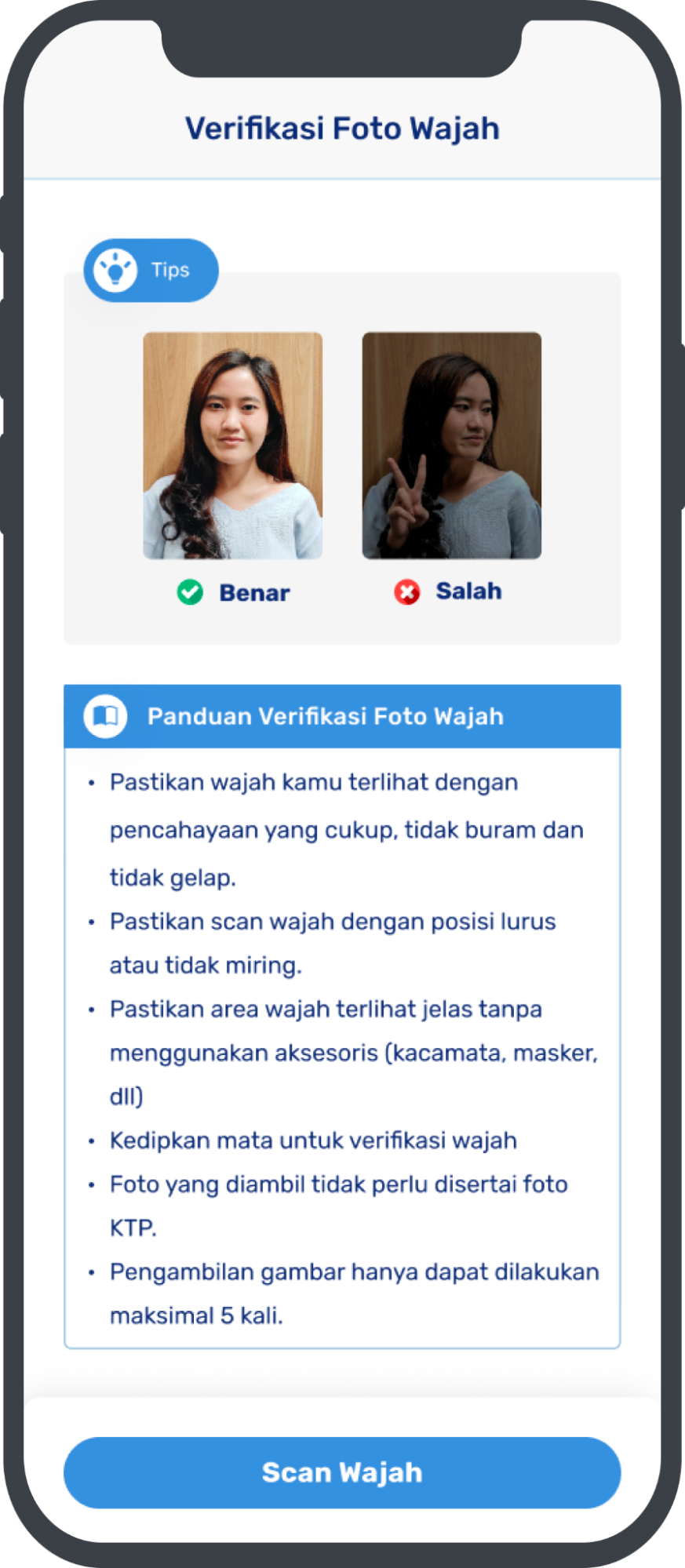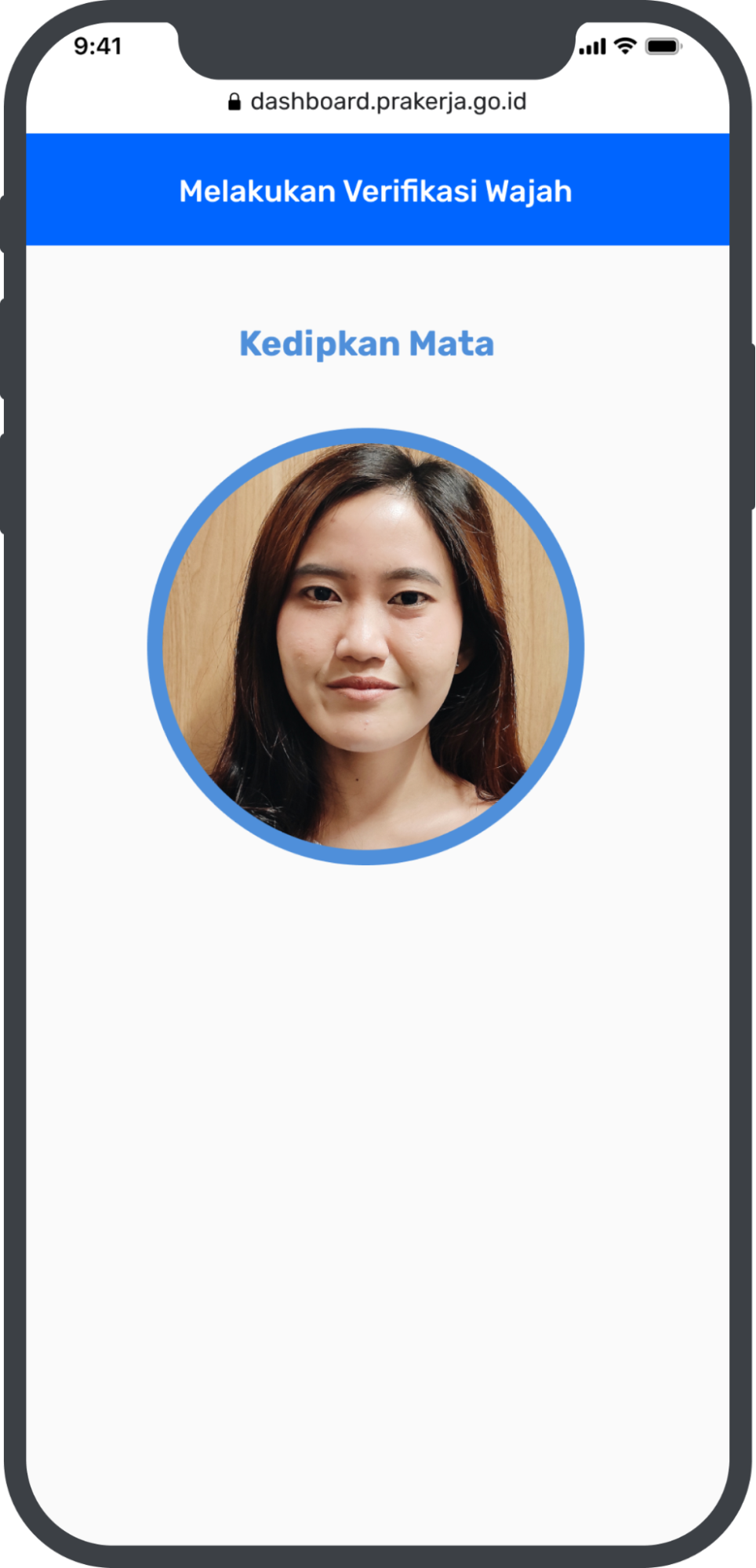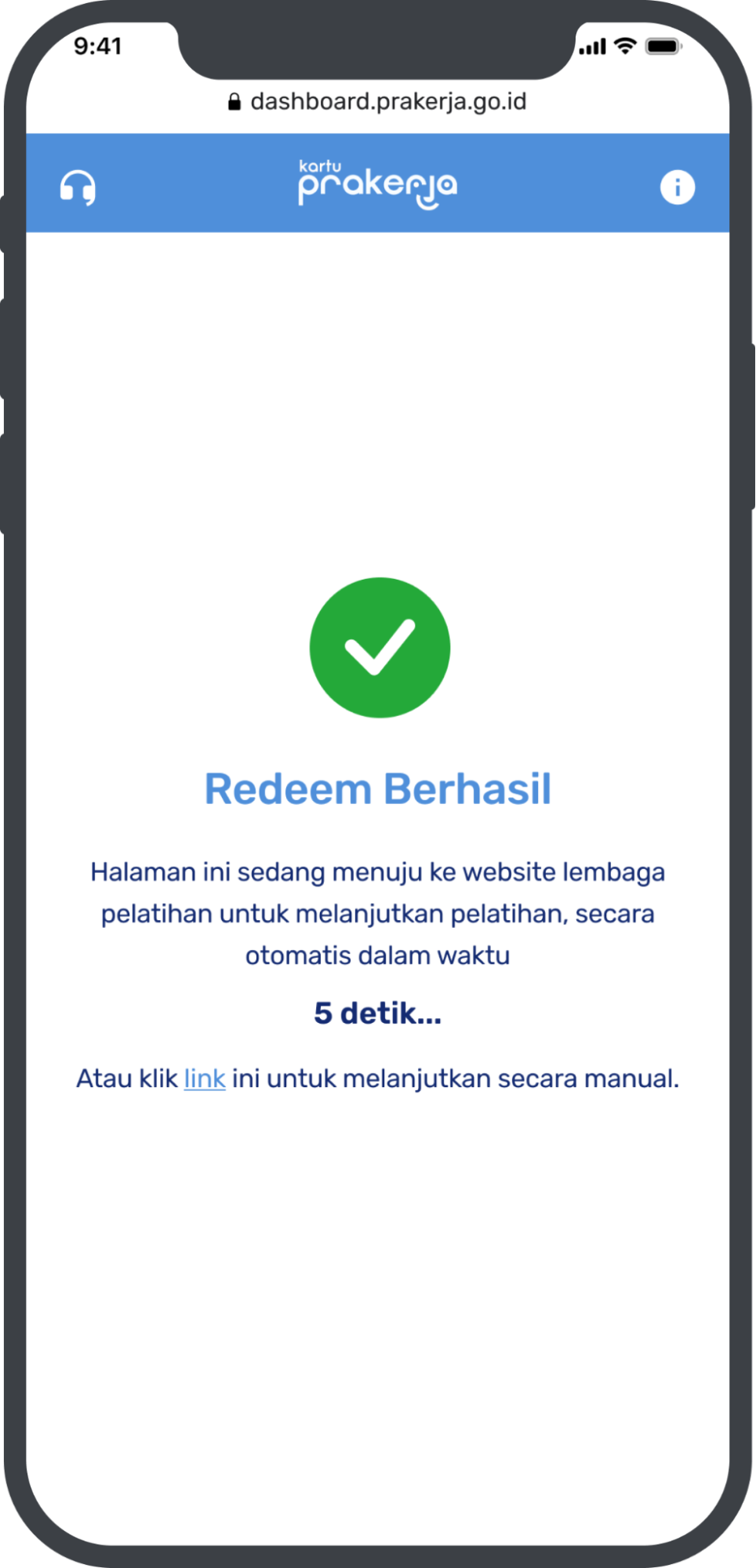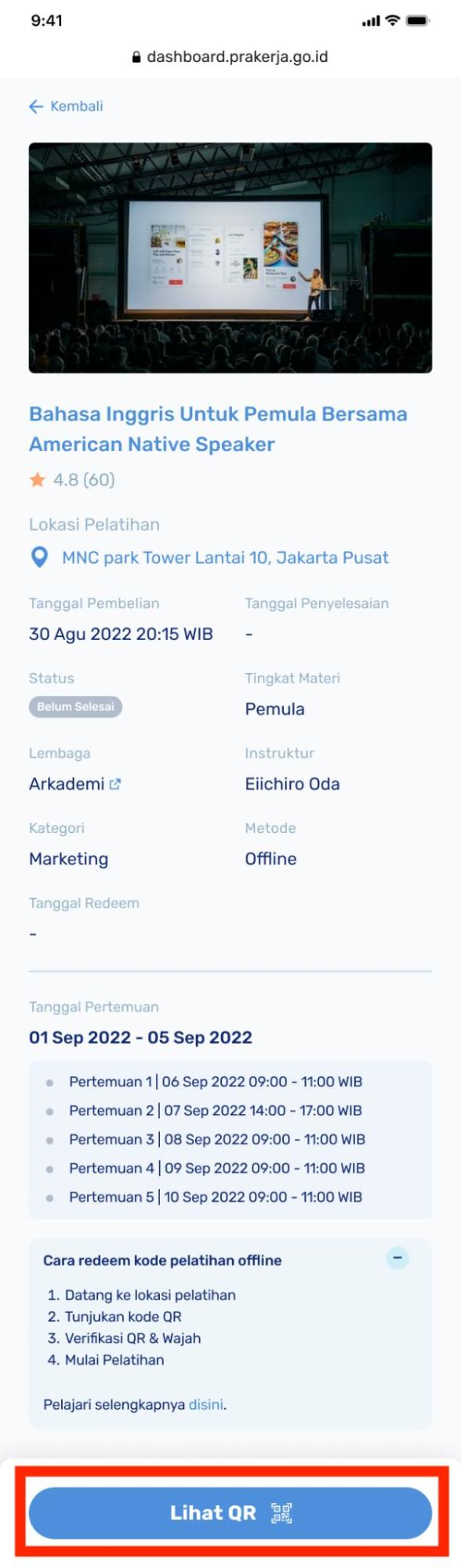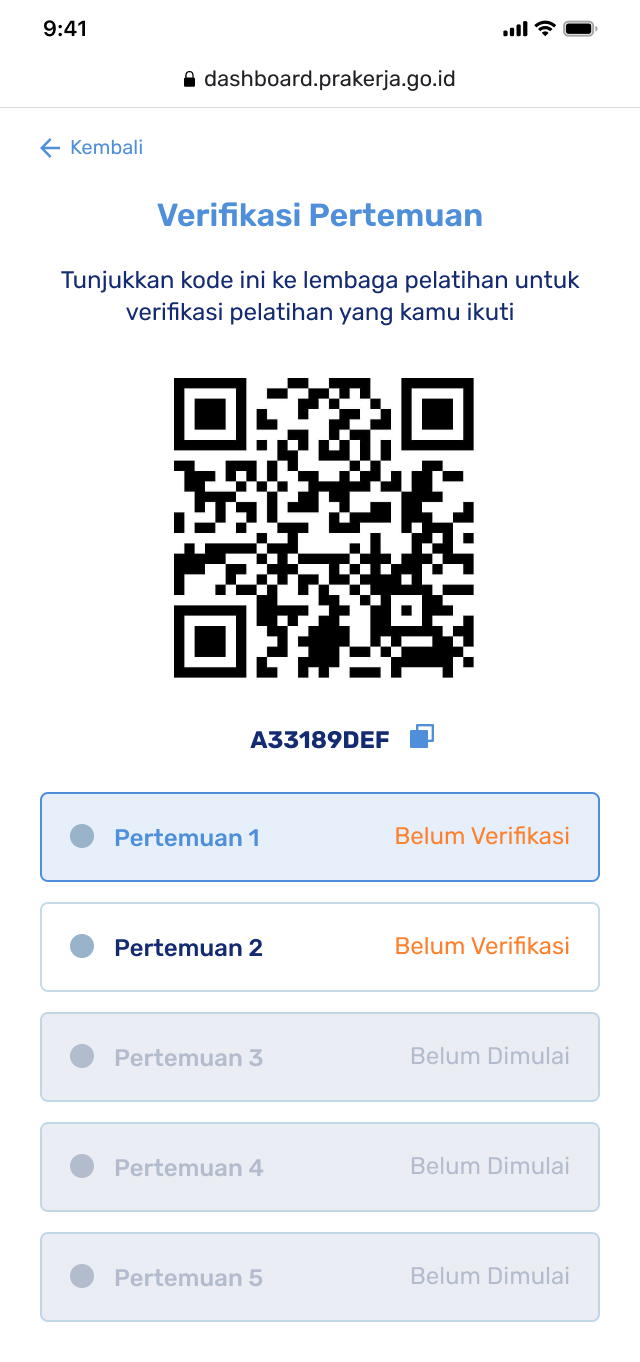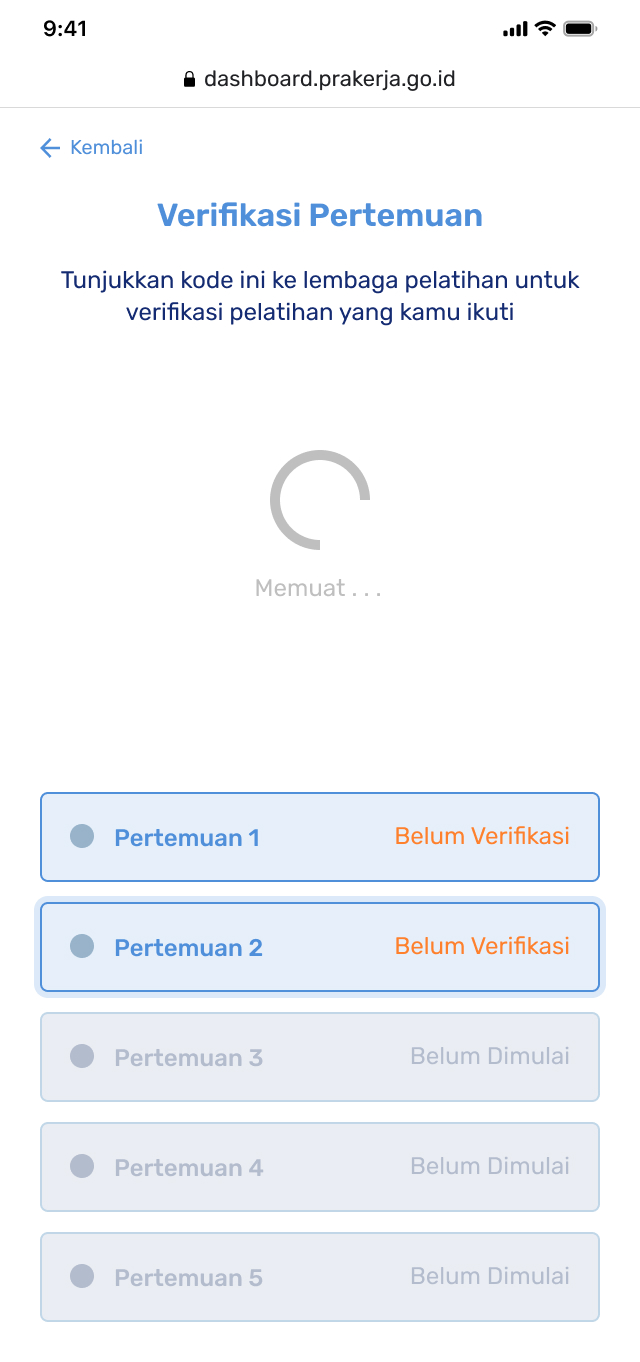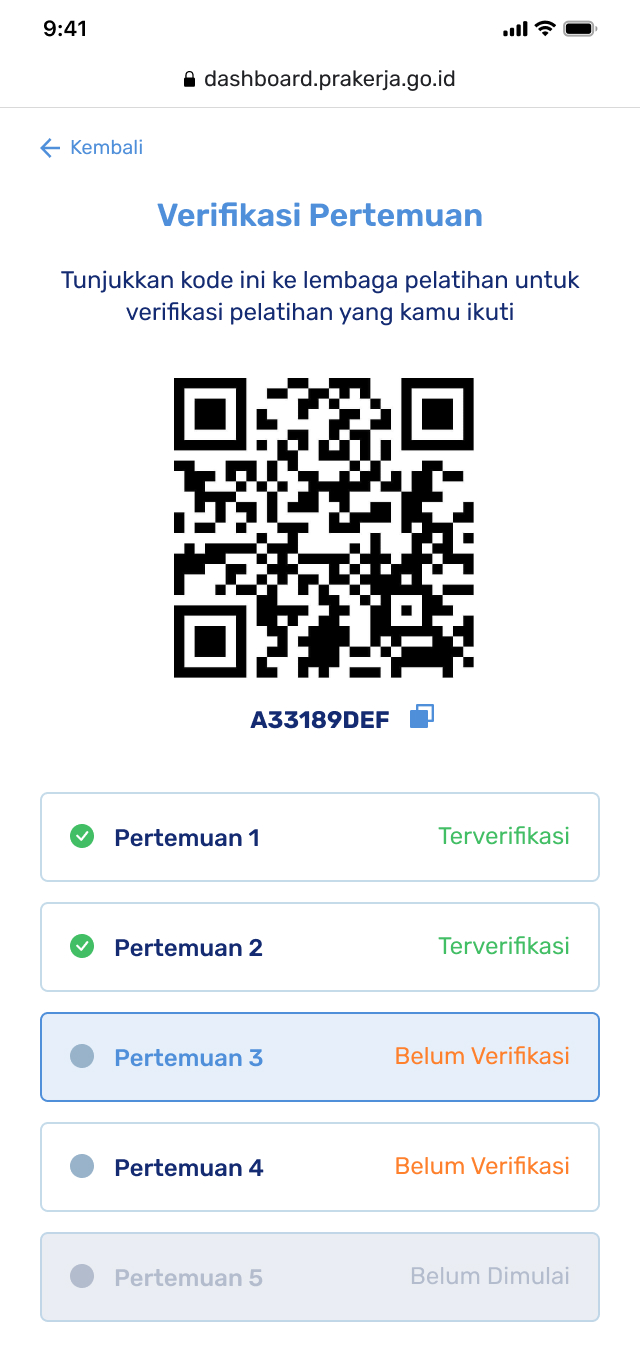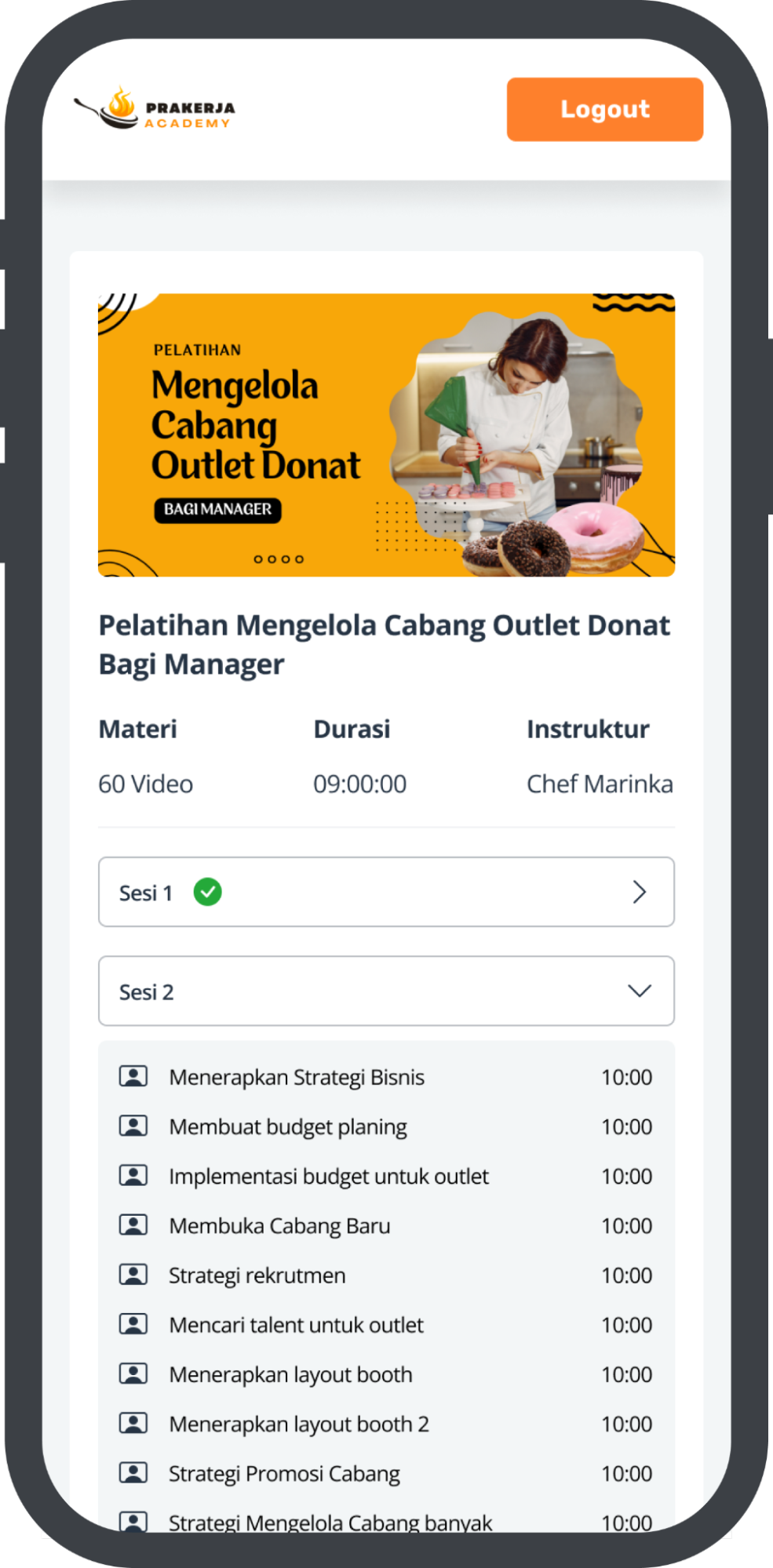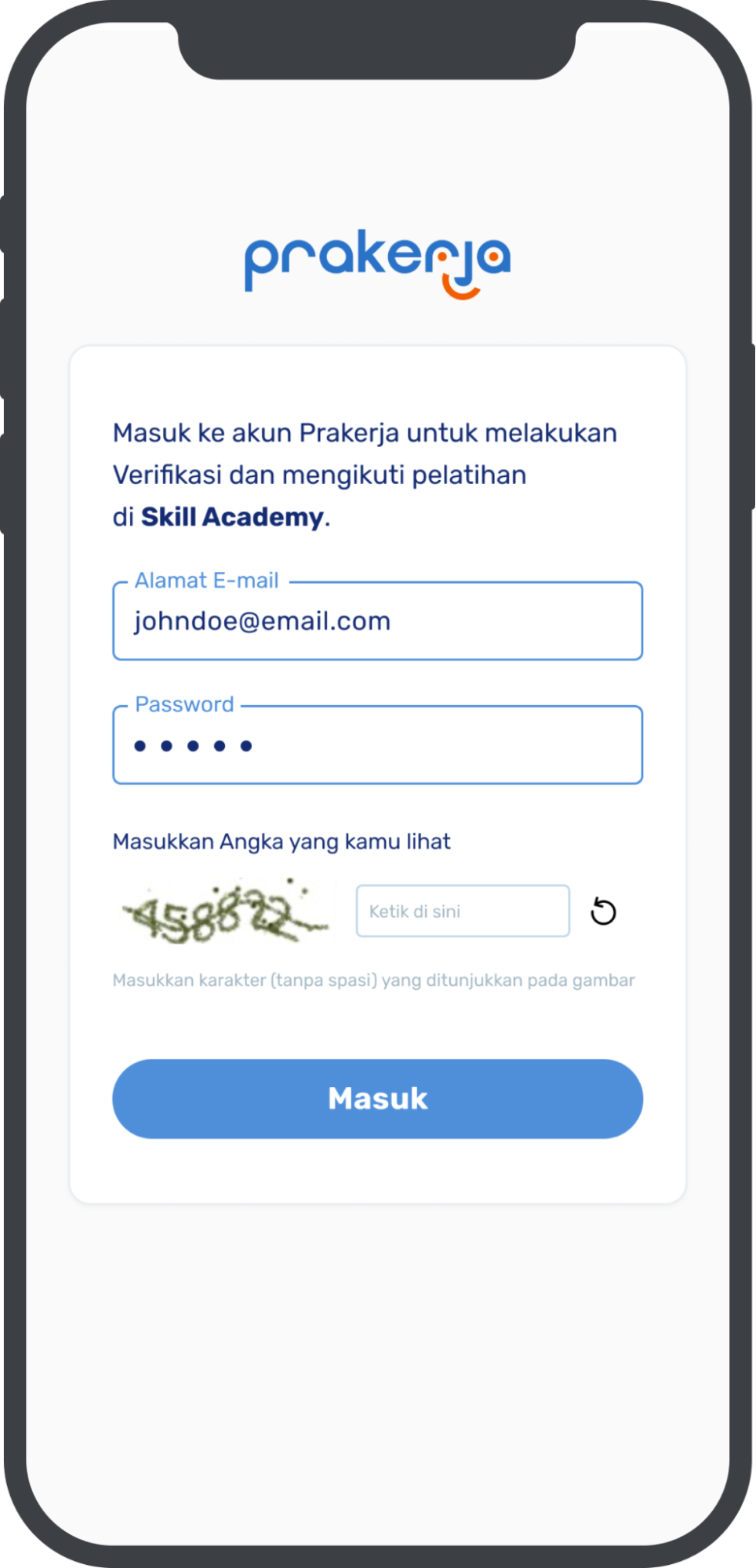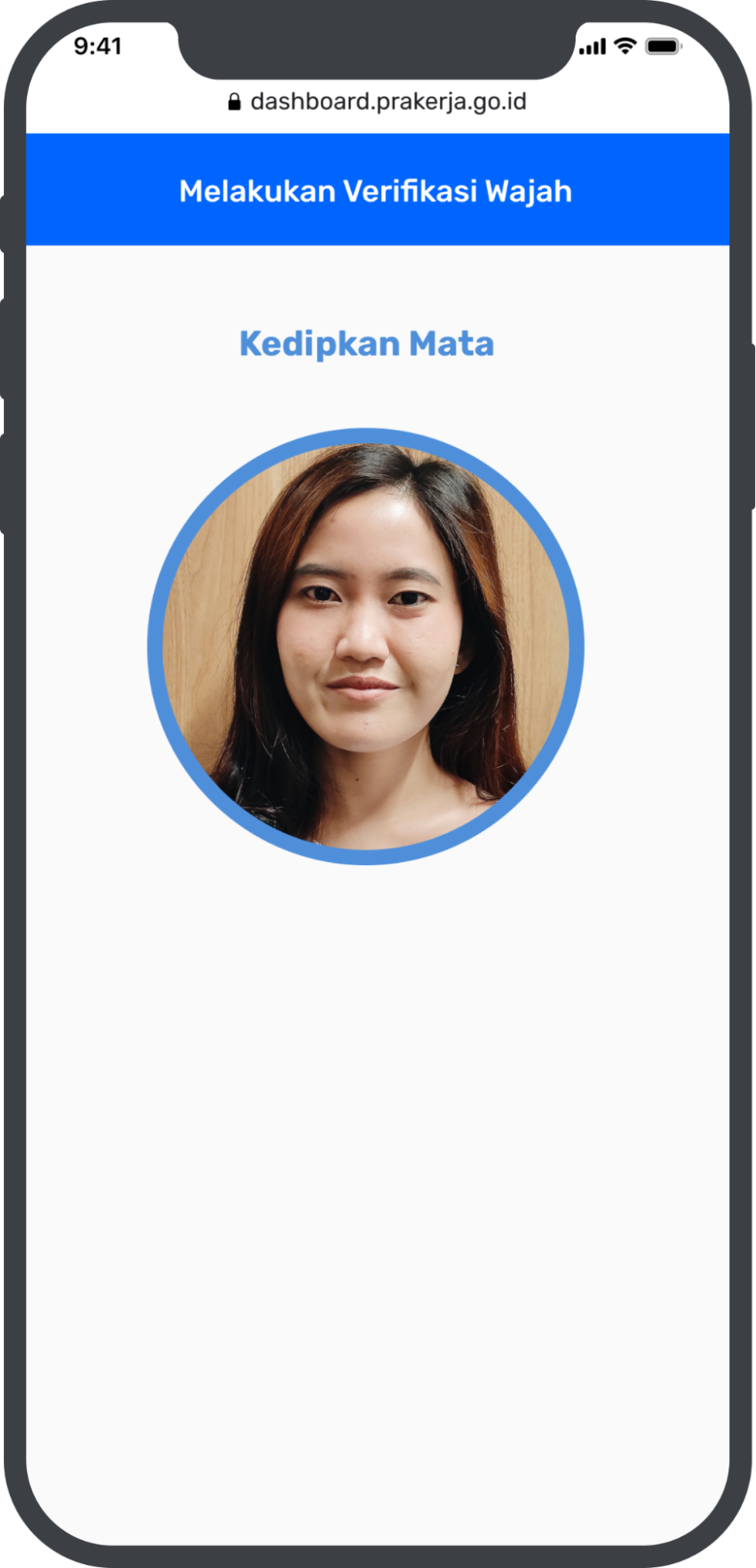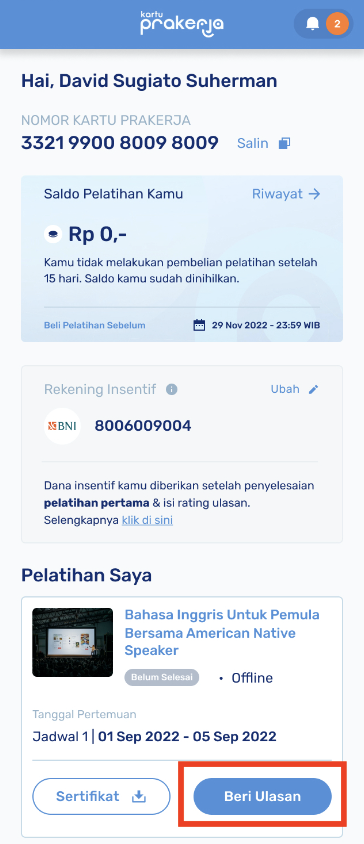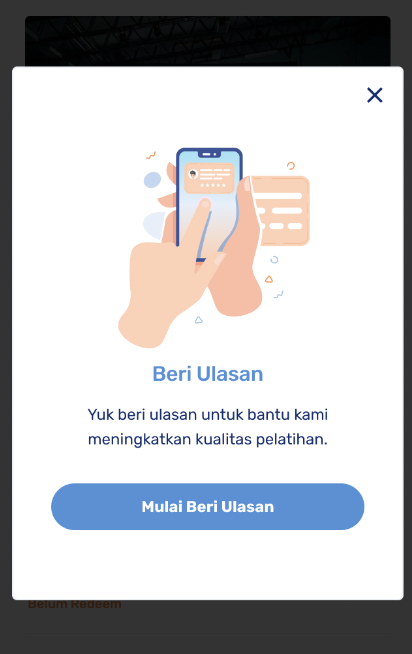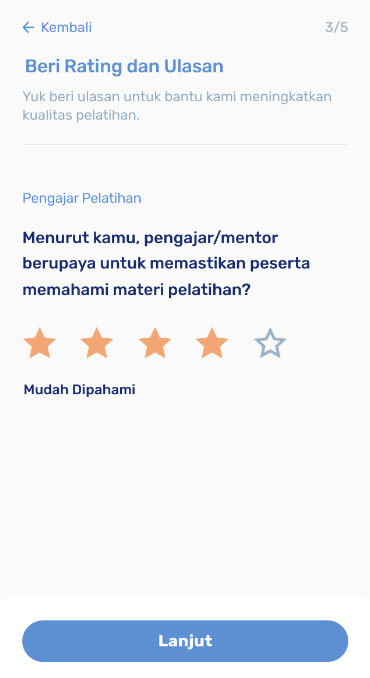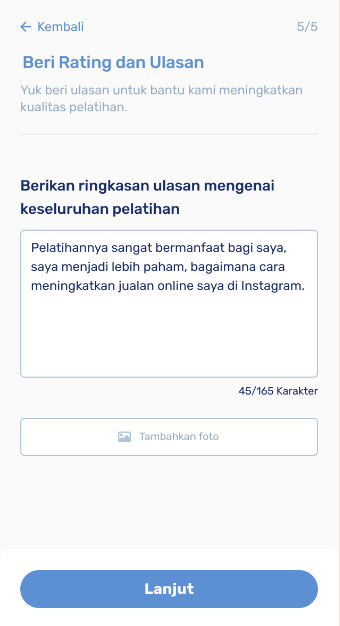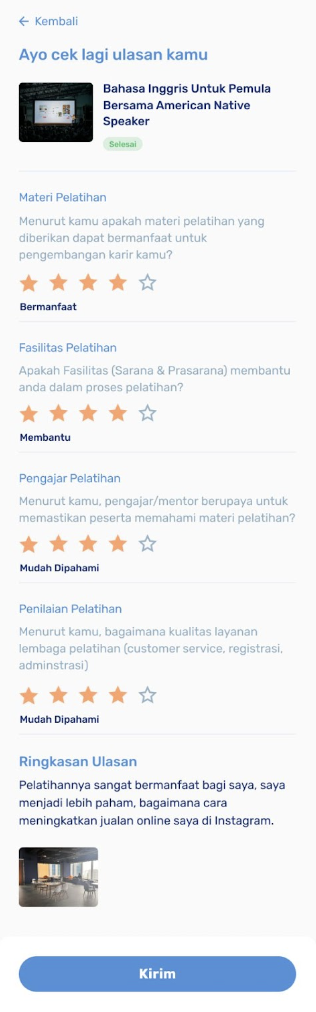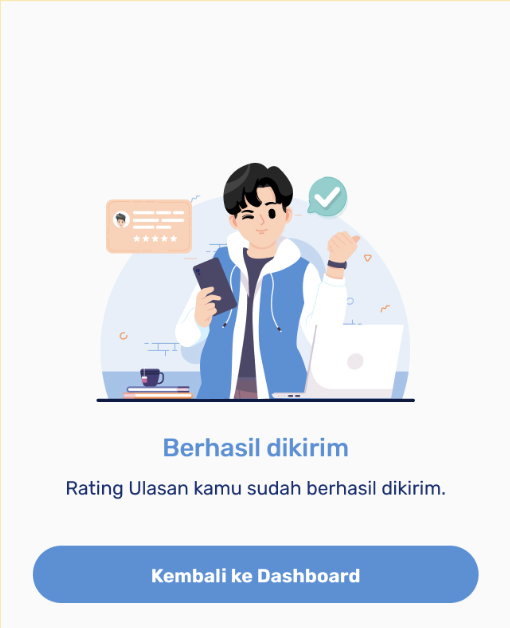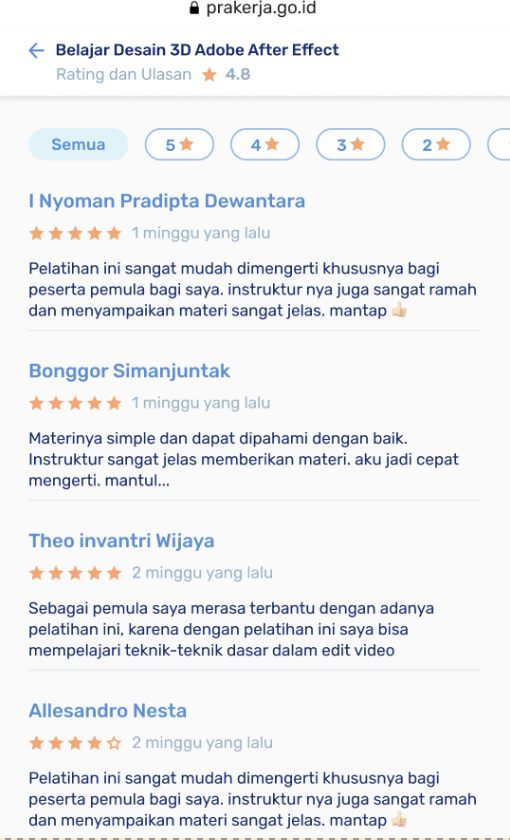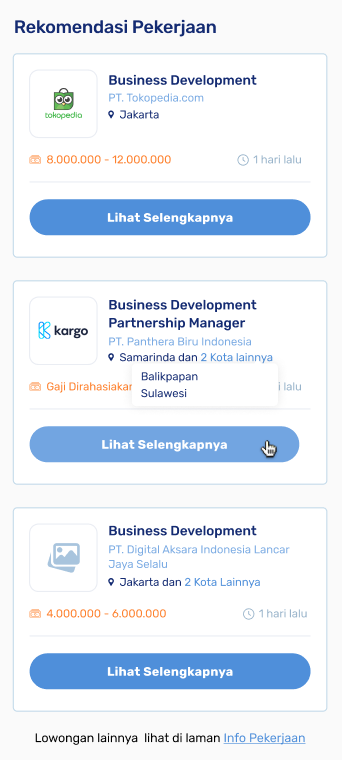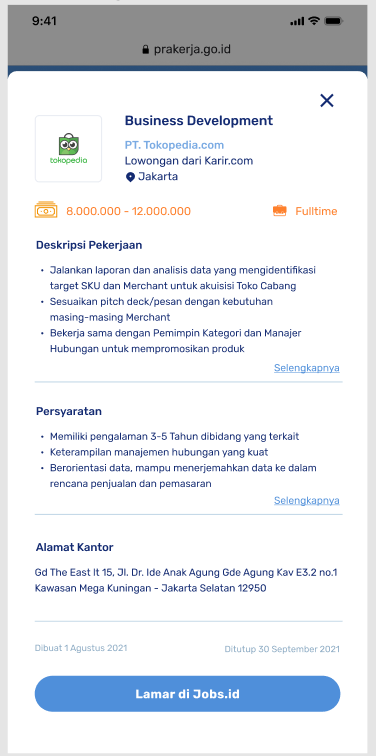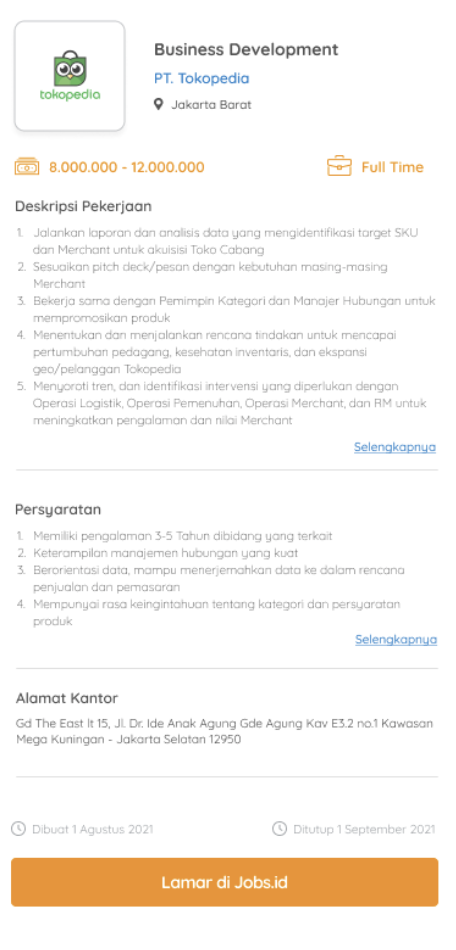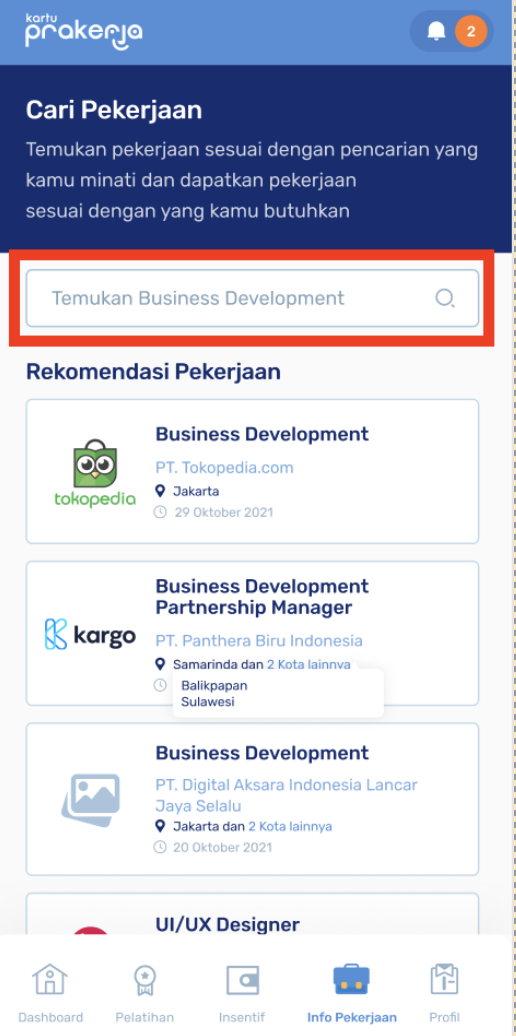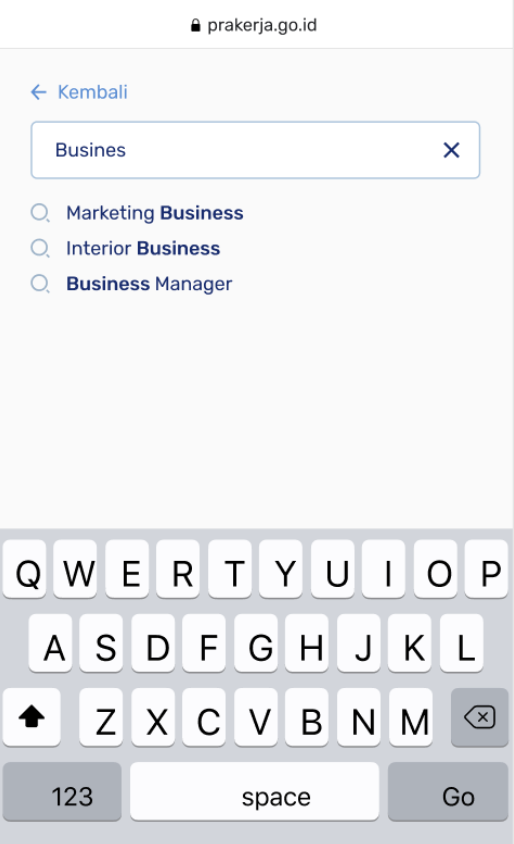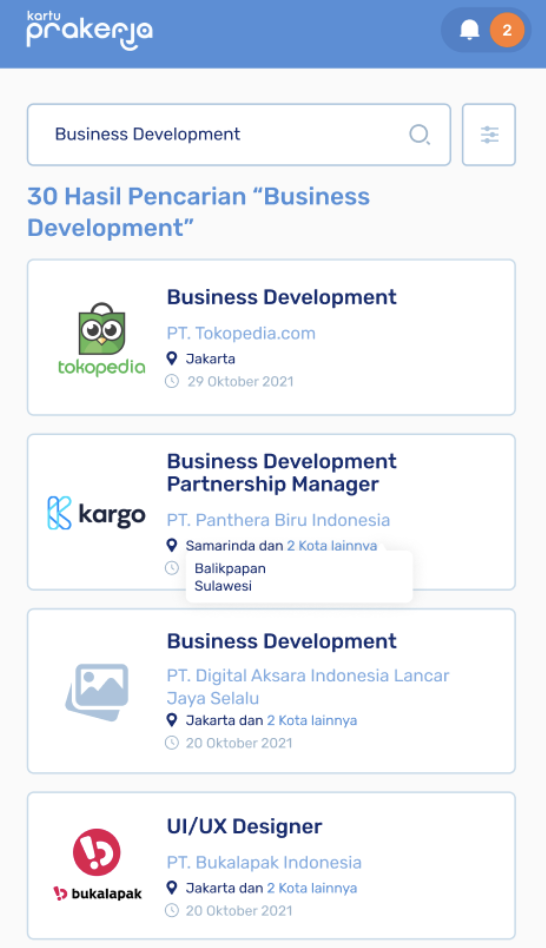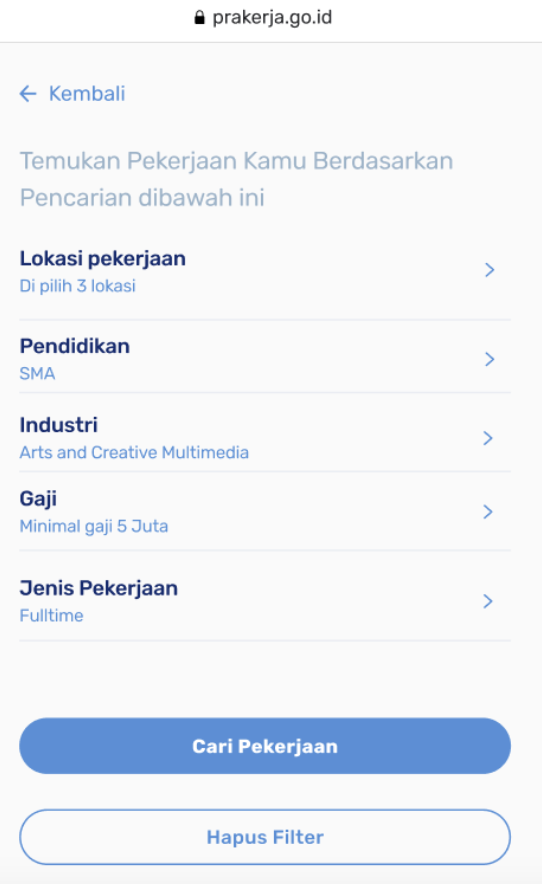Search and Choose Training
You can search for training by typing keywords or via the search filter feature in the training menu of your Prakerja dashboard.
Please note that online training can be purchased no later than 1 (one) calendar day from the training start date. Meanwhile, offline training can be purchased no later than 3 (three) calendar days from the training start date.
Purchase Training
After finding the training you want, you can view the training details on the dashboard and click "Beli Pelatihan”.
You will be required to choose the Digital Platform to purchase your training.
You will be asked to choose the training schedule, then click "Beli” to make a training purchase.
Choose Kartu Prakerja as your payment method, the insert your Prakerja number. Click "Bayar” to continue your training purchase.
Enter the OTP code sent to the mobile number registered on your account.
You will get information that your purchase is success. The redeem code and voucher code can be checked in the purchase details on your dashboard to be used when redeeming training.